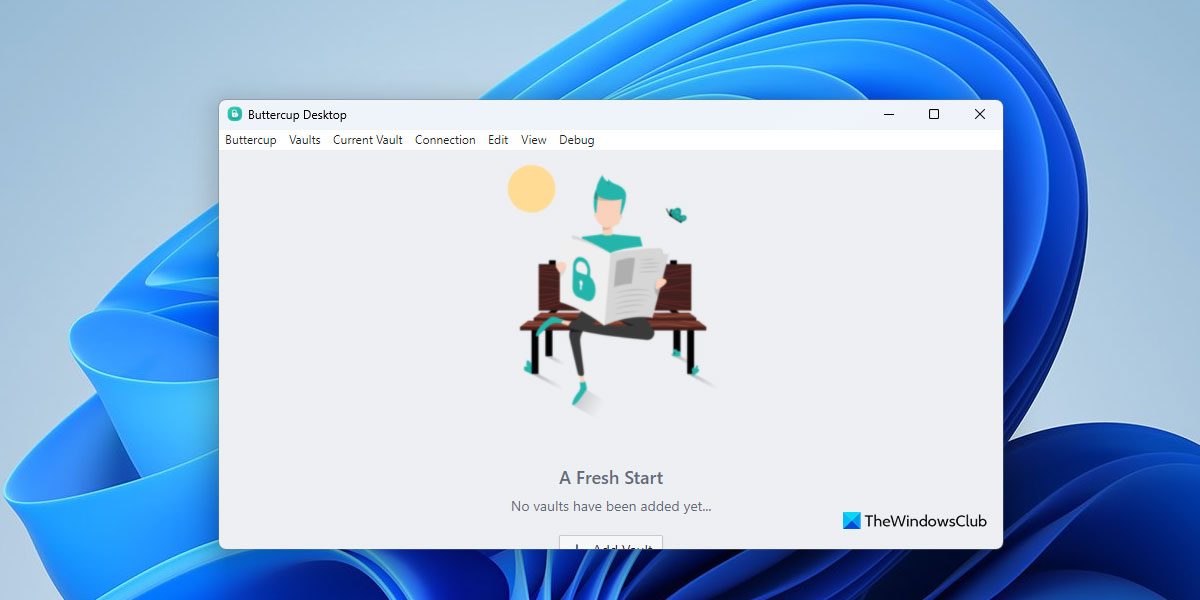Buttercup password manager
Buttercup has an awesome user interface. You will find a flat UI with minimalist functionalities so that you can understand all the functions and start using this tool right away. Talking about available features, they are:
Cross-platform password manager: You can install this password manager on various platforms. However, you cannot synchronize them across multiple platforms, which is a drawback.Import from another password manager: You can import password from other popular password managers such as 1Password, KeePass, and LastPass.Enter as many fields as you want: While entering a password, you can create as many fields as you want. Apart from entering username, password, and website URL, you can find an option to enter other details as well.Separate archive file: If you want to manage different accounts separately, you can create a separate archive. The best thing is different archives will have a different master password so that you can encrypt them as much as possible.Use master password: You can add a master password, which is required when you open this password manager on any platform.Strong encryption: It comes with strong 256bit AES encrypted archives that meet today’s security standards.
How to use Buttercup on Windows 11/10
First, download and install Buttercup password manager on your Windows computer. After installing, you need to create an archive file. For that, open Notepad, and save the blank text file with .bcup extension. After creating that file, you can open Buttercup on your computer. You should find a window like this-
Click the ADD ARCHIVE button and select Open Archive File. Select the file that you created earlier.
After opening the archive file, you need to enter a master password. This is the password you need whenever you would try to open that archive or password contained in that archive.
After setting up the master password, you should find a window like this-
If you want to enter a password, you can click the ADD ENTRY button and enter all the details like username, password, website URL, etc. By clicking the ADD NEW FIELD button, you would be able to enter a new field or new information.
If you want to import password from any other password manager such as 1Password, KeePass or LastPass, here is what you need to do. Before that, you should have either .1pif or .kbdx or .csv file containing all the passwords. You can find such password file from your current password manager application. After getting that, go to File > Import > From [a password manager]. Then, you need to select the file that you have exported from your current password manager.
After importing, it should look like this-
Drawbacks of Buttercup password manager
There are some drawbacks of Buttercup password manager for Windows, and some of them are mentioned below-
No synchronization: You cannot sync passwords across all the devices. Thus, it would be a time-consuming job for you to get all the passwords on all the devices.No autofill: It doesn’t come with autofill feature in the browser. You need to choose the password from the list if you have installed the Buttercup browser extension.
You can download Buttercup from here.
Which is the best password manager for Windows 11/10?
There are so many password manager apps available for Windows 11 and Windows 10. Different apps come with different options, features, and pricing. However, if you need an all-in-one solution at an affordable price, you can opt for Dashlane, 1Password, Keeper, LastPass, etc. On the other hand, you can also try Buttercup Password Manager, which is a desktop software that lets you store passwords for free.
What is a cross-platform password manager?
A cross-platform password manager is nothing but a password manager that is available for more than one platform or operating system. For example, Buttercup Password Manager is compatible with Windows, macOS, Linux, etc. Considering that, you could say that Buttercup Password Manager is a cross-platform password manager. That’s all! Hope this password manager helped you store your strong passwords.