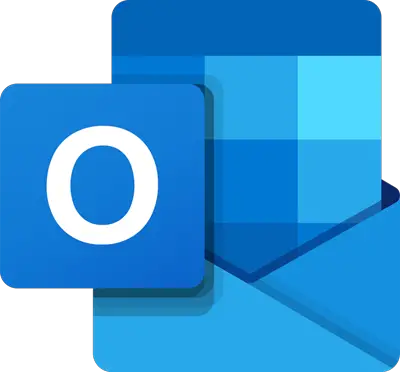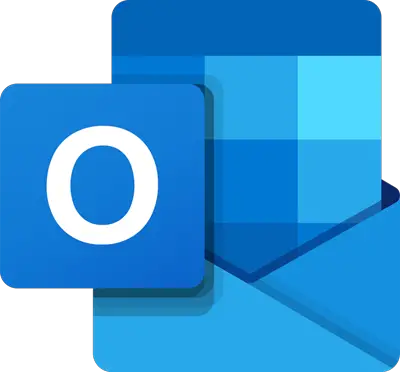There is not enough memory available to perform the operation
Damaged data files could be one of the main reasons why you get the error message saying “Cannot Expand the Folder; Not Enough Memory”. There are two types of data files on Outlook desktop: Offline Storage Table (.ost), and Personal Storage Table (.pst). More than often, a damaged PST file is the reason why Outlook won’t expand top-level folders in the left pane where all accounts and folders therein are displayed.
1] Repair the PST file
Repairing the PST file may solve the problem of not being able to expand the folder. There is an Outlook tool for the purpose. It is known as the Inbox Repair Tool or SCANPST.EXE. It is copied to your computers’ internal storage (on the primary drive) when you install the Outlook desktop email client. This executable file scans PST files for errors and repairs any damage to the PST file. To repair using Inbox Repair Tool, you have to locate and run it. The exact location of SCANPST.EXE depends on the version of Outlook you are using. Here are some pointers to the location of the file: The root folder is generally the C drive in Computer or Windows File Explorer. Whether it displays Computer, This Computer, or My Computer is dependent on the Microsoft Windows operating system running on your computer.
For Outlook 2007, browse to C:\Program Files\Microsoft Office\Office12For Outlook 2010, browse to C:\Program Files\Microsoft Office\Office14For Outlook 2013, browse to C:\Program Files\Microsoft Office\Office15For Outlook 2016, browse to C:\Program Files\Microsoft Office\Root\Office16For Outlook 2019, browse to C:\Program Files\Microsoft Office\Root\Office16
After browsing to the relevant folder as explained above, look for SCANPST.EXE. If you cannot find it, use the search option in Windows OS. Press Windows Key+F to get the Find dialog box. Double click SCANPST.EXE icon to launch the Inbox Repair Tool. After launching the tool, browse to your Outlook data file (normally named Outlook.pst). If you do not know the location of filename.pst, use the Search feature in Windows to check your computer storage devices for Outlook.pst. You can also use *.pst while searching. That helps in case you are receiving the error on some PST file other than the default file. Once you find the Outlook.pst file, select it and then click or tap the START button to start scanning of the PST file. If there are errors in the PST file, you will get a dialog box with an option to repair it. Just click or tap on the Repair button in the Outlook Inbox Repair dialog box to let it fix whatever is broken in that PST file. Important: After repair, launch Outlook to see if it can now expand the folder that was causing the problem.
2] Repair OST file
In case of a corrupt OST file, simply deleting the OST file and restarting MS Outlook should fix the problem. When you restart Outlook desktop client, it will automatically create the OST file again. This newly created OST file is clean and there are no chances of it causing an error on the Microsoft desktop client.
3] Use Windows Registry
If the SCANPST.EXE method fails, you can attempt to fix this error by tweaking Windows Registry. To open the Registry Editor– In the Registry Editor, click on: Create a new DWORD and in the textbox, enter SharedMemMaxSize and press the Enter key. Set the value of the new DWORD to 300000. Press Enter or click on the OK button to save the new value. Having done that, browse to: Look for SharedMemMaxSize DWORD in the right pane of the Windows Registry Editor. Right-click on it and change its value to 300000. Exit the Windows Registry Editor. Launch the Outlook client and see if you can expand the folders that were giving the Cannot expand the folder error and see.
4] Reinstall Microsoft Outlook
If all of the above methods fail for troubleshooting the Outlook error, the best option is to go for a reinstall the Outlook client. Reinstalling it will repair any broken dependencies so it should fix the Outlook error The above explains how to fix this Outlook error. If you have any doubts/questions, please leave a comment below.