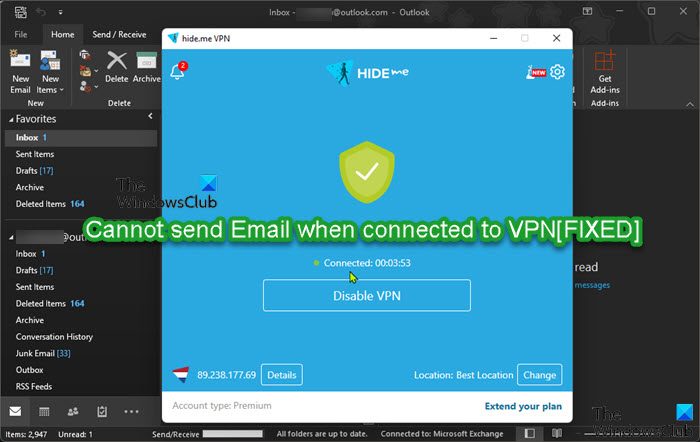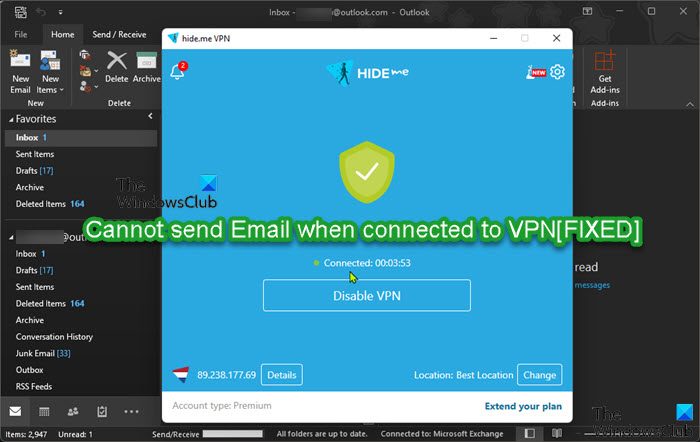If you are connected to a VPN and using an email client such as Microsoft Outlook, you may come across an issue where your email messages:
Cannot be sent, but can be receivedCannot be received, but can be sentCannot be sent or received
You are most likely to experience this issue because SMTP (Send Mail Transfer Protocol) is blocked by VPN on your Windows PC. SMTP is blocked while you are on VPN because of spam. The standard SMTP port 25 accepts email from other mail servers to its “internal” mailboxes without authentication and is therefore susceptible to spam. Port 25 is used by MTA to MTA communication (mail server to mail server) and may be used for the client to server communication but it is not currently the most recommended.
Cannot send Email when connected to VPN
If you cannot send an email when connected to VPN on your Windows 11/10 PC, you can try our recommended solutions below in no particular order to resolve the issue on your device. Let’s take a look at the description of the process involved concerning each of the listed solutions. As a workaround to the issue in focus, you can send/receive your emails from a web browser. But, if you’re looking for a standard fix, you can skip to the solutions below. Keep in mind that some steps involved in the solutions depend on the VPN software you have installed on your system. Nevertheless, the features and steps are generally similar across VPN clients.
1] Restart your email client
If you are using an email client and you can’t send emails while connected to a VPN server, as a quick fix to the issue, you can simply close your email client and start it again. If that action wasn’t helpful, you can try the next solution.
2] Allow access to the local network
Depending on your VPN software, this solution requires you to allow access to the local network on your Windows 11/10 PC via the VPN software settings. Do the following:
Go to ≡ > Options/Preferences > General.Check the box for Allow access to devices on the local network (such as printers or file servers) option.Exit settings page.
3] Exclude your email client from connecting to the VPN
Instead of disabling the VPN entirely, this solution requires you to exclude your email client from connecting to the VPN via the VPN software settings. Do the following:
Go to ≡ > Options/Preferences > General > Split Tunnel.
Note: The split tunneling feature is not available on macOS 11 and above.
Click on Settings > Do not allow selected apps to use the VPN.Click the (+) plus sign.Select your email app.Click OK.Exit settings page.
4] Disable CyberSec feature
This solution requires you to disable the CyberSec feature in the VPN app settings. CyberSec is a feature protecting you from ads, unsafe connections, and malicious sites. CyberSec uses popular lists of blocked websites to identify potential malware threats during your browsing sessions. It scans web addresses you enter against these lists – if there’s a match, access to the website is blocked before you connect to it. That way, you won’t open any websites that are known for hosting malware and infected files. In just the click of a button, you can enable/disable this feature from the Settings menu.
5] Switch to a different VPN server
This solution requires you to switch to a different VPN server. Your email provider may block access to its email services from known VPN server IP addresses – so, switching to a different VPN server may help with the issue in view.
6] Change email client outgoing and incoming mail ports
This solution requires you to check your email client’s outgoing and incoming settings. You need to reconfigure your mail’s outgoing and incoming settings. You should not use port 25 (the default SMTP port used by servers to communicate with each other) to send mail. Instead, use port 587 and STARTTLS to send/relay email through VPN as it helps to prevent outgoing spam. It’s recommended to use encrypted traffic, to protect your privacy, data integrity, and also for security reasons. Below is the list of default ports used for sending and receiving email, both encrypted and unencrypted:
IMAP uses port 143, SSL/TLS encrypted IMAP uses port 993.POP uses port 110, SSL/TLS encrypted POP uses port 995.SMTP uses port 25, SSL/TLS encrypted SMTP uses port 465 or 587.
7] Temporarily disable your VPN
When you enable VPN on your Windows 11/10 device, you always establish a point-to-point connection (tunnel) between your device and a VPN server. With an active VPN connection, your device establishes an encrypted connection with the VPN server, which in turn forwards all data to the website servers. As a result, your device is excluded from the local network during this time and you cannot connect to the network printer/network devices or an e-mail server. This prevents your email from sending or receiving email. You can try this solution if you do not want to just exclude your email client from connecting to the VPN. In this case, to resolve the issue in hand, you can temporarily disable/disconnect your VPN. After you have sent or received the emails you need, you can re-enable your VPN.
8] Use another VPN software
Especially when dealing with SMTP issues as it relates to VPN connections, there are some VPN software on the market that gives you your money’s worth when it comes to certain features and functionality. Private Internet Access is one of such known VPN software that doesn’t interfere with accessing your email due to SMTP issues. With this VPN client, you can also access geo-restricted content from across the world, while also keeping your IP protected from any third parties that are collecting online data.
9] Use another email client
Many new email clients do not use TCP port 25 for their SMTP services. If your VPN still blocks your SMTP, make sure your email client is updated to a newer version. Or, you can switch to another email client that uses much more secure TCP ports. Note that some VPN providers don’t block SMTP mails on TCP 25. So, if you use your email client regularly, you may consider switching your VPN service to SMTP-friendly VPN.
10] Use a webmail provider
Investigations reveal that most affected users are custom webmail (example; [email protected]) users. Using standard webmail provides an SMTP server on an SSL port TCP 465 and many VPNs do not block this port because it is secure. Webmail providers (like Gmail, or Yahoo Mail) are not blocked by several VPN service providers and provide excellent anti-spamming and security features for their huge user base.
11] Whitelist your outgoing email
If your network and firewall aren’t blocking email ports – SMTP (25), POP3 (110 and 995), and IMAP (143 and 993), then it’s likely your VPN provider is restricting your email client from sending or receiving emails on your Windows 11/10 PC due to security reasons. VPN providers want to prevent malicious users from using their services and IP addresses to send spam and other unsolicited types of emails, as such activities usually result in the VPN providers’ IPs being blacklisted. To whitelist your outgoing email, you’ll need to contact your VPN provider for the information they require to whitelist your outgoing email. You can get this information by checking your email account settings within your respective email application.
12] Contact your VPN provider
If you have exhausted all possible options but the issue in highlight is still not resolved, you can contact your VPN provider for additional support. Hope you find this post informative and helpful enough!
Why is email not working with VPN?
If email is not working with VPN on your Windows 11/10 PC, it could be that your network and firewall is blocking email ports – SMTP (25), POP3 (110 and 995), and IMAP (143 and 993). If that’s not the case, then it’s likely your VPN is restricting your ability to send emails via Outlook, Thunderbird, Apple Mail, etc and the reason for this is simple – security.
Does VPN affect email?
Yes, the use of a VPN may affect your ability to access, send or receive emails. This is because a VPN encrypts your internet traffic and disguises your real identity IP (Internet Protocol) address by giving you a different IP address.
Why is Outlook not working on VPN?
There could be a number of reasons why Outlook is not working on VPN on your system. For general troubleshooting, you can check your Internet connection. If your Internet connection isn’t stable enough, it could be the reason why Outlook won’t connect over a VPN. This issue could be due to your router or your laptop’s Wi-Fi being too slow. To quickly test this, you can restart your router or switch to wired (ethernet) mode.
Why are my outgoing emails blocked?
If you are getting the Your message couldn’t be delivered because you weren’t recognized as a valid sender notification message, it’s likely due to your email address is suspected of sending spam and it’s no longer allowed to send an email.