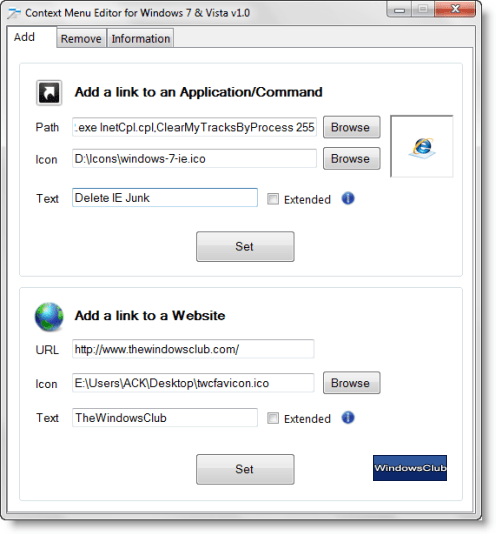Context Menu Editor
Context Menu Editor Editor works with both x86 and x64 versions of Windows 7 & Vista. To start the application just Run as Administrator, the executable from the directory. For Context Menu Editor to work properly, you must be the administrator of the computer. Simply browse to the application exe files or type the command or the website URL in the appropriate box, select an icon if required, and click on set. That’s it. It will add the item to your right-click context menu.
Features: – The ‘Extended’ feature allows the menu item to show up only when you press and hold the SHIFT key while right-clicking. – You can remove the added menu items without going through the registry, simply by going to the Remove tab, selecting the item, and right-clicking it and selecting Delete. – A list shows the list of all the menu items you have added which also shows the command and the Extended property. – The Information tab shows the system information and also the WinSAT Score. To uninstall the program, simply deleted the executable. Since the program uses the Windows Registry, it is recommended that you either create a system restore point first or backup your registry settings before making changes to it. Context Menu Editor has been updated to v1.1. It addresses the issue of the annoying message box. Also, to add a shortcut to a folder or a drive, the Path text box in the program should contain a syntax of explorer.exe “C:\whatever folder\whatever subfolder“
Context Menu Editor for Windows 7 & Vista v 1.1 has been developed for The Windows Club, by Gopal Adhikari, a 17-year-old high school student from Tucson, AZ. Gopal likes making small utilities for tweaking windows. Also check out these freeware to customize context menus: