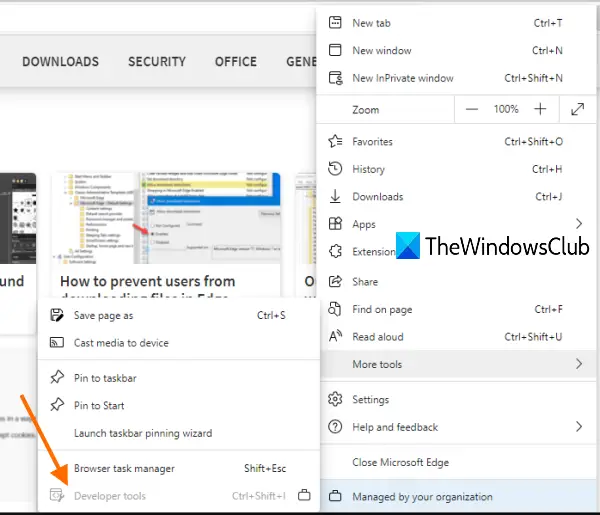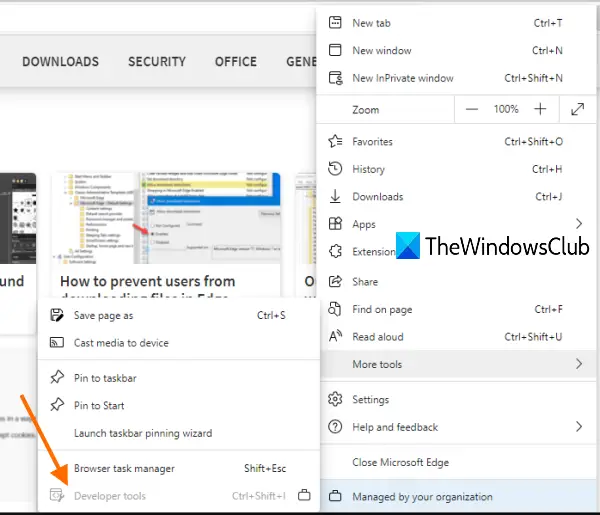Before you try that tweak, you should have a Registry backup. This is handy to get rid of unexpected changes as you will be able to restore Registry using that backup.
Disable Developer Tools in Edge using Registry
Once you’ve disabled DevTools, you won’t able to open it using hotkey (F12 or Ctrl+Shift+I) or the option available under the Settings. That option would be greyed out. You can also enable DevTools anytime for the Edge browser. Here are the steps: In the first step, you need to open Registry Editor by typing regedit in the Search box or using some other preferred way. In the Registry Editor window, access the Microsoft key. Its path is:
Select Edge key and on the right-hand section, create or add DeveloperToolsAvailability name DWORD value. For this, right-click anywhere on the empty area, access New, and use DWORD (32-bit) Value. When the value is added, rename it to DeveloperToolsAvailability.
Now double-click on that value. When you will see a small box, put 2 in its Value data, and use the OK button.
Finally, either restart File Explorer or your PC. Developer tools in Microsoft Edge have been disabled now. To enable Developer Tools again in Microsoft Edge, just follow the above steps, and either delete the DeveloperToolsAvailability value or set its Value data to 0.
Turn off Developer Tools using Group Policy
It is also possible to disable or turn off Developer Tools in Edge using the Local Group Policy Editor. However, for that, you must add the Group Policy Template for Edge. Once you are done with that, the following steps will help.
To disable Developer Tools in Edge using GPEDIT, follow these steps- At first, you need to open the Local Group Policy Editor. For that, press Win+R, type gpedit.msc, and hit the Enter button. Then, navigate to the following path- Double-click on the Control where developer tools can be used setting visible on the right-hand side, and choose the Enabled option. Then, expand the drop-down list and select Don’t allow using the developer tools. At last, click the OK button. Restart PC or File Explorer to set the changes.