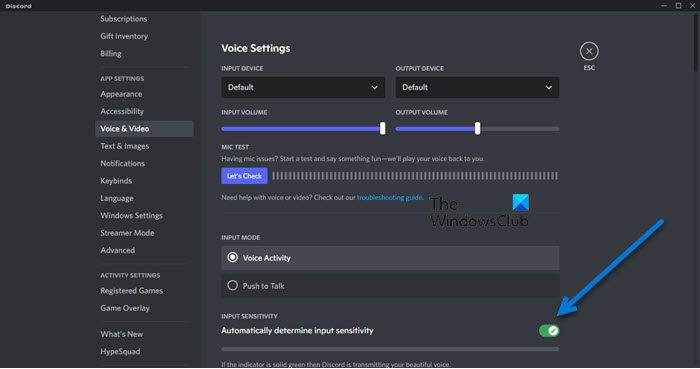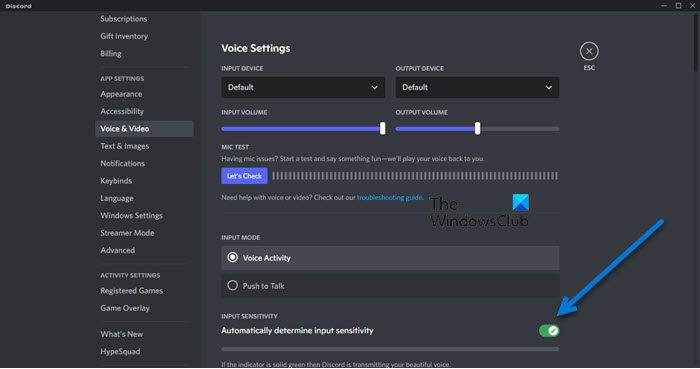Discord automatically determines Input Sensitivity of Mic
As mentioned earlier, Discord has a feature called “Automatically determine input sensitivity”. When it is enabled, it will detect your mic settings and change them automatically. If you don’t want that to happen, just disable the feature and you will be good to go. So, if Discord automatically determines the input sensitivity of Mic, try the following solution. Once you have disabled the feature, your issue should be resolved.
However, you should also make sure that the default input device is set to the one of your choice. Usually, when you connect a headset, Discord will change the settings and make it the default, but if that’s not the case, we need to configure it manually. Follow these steps to do the same. This should do the job for you. Now, every time you plug your mic into your system and open Discord, the app won’t automatically detect the input sensitivity. Read: Can’t unmute Discord browser on Windows PC
Why is my mic so sensitive?
The reason why your mic is so sensitive is when you plug it into your system, Discord automatically detects the input and automatically configures its sensitivity. If you are not happy with it, just disable the feature using the steps mentioned in this article, then set the sensitivity to whatever floats your boat. You will be good to go.
How do I enable automatic input sensitivity on Discord?
To enable automatic input sensitivity on Discord, you need to enable Automatically determine input sensitivity from the Discord app. To do the same, open Discord and go to its settings (by clicking on the cog button). Then, just go to App Settings > Voice & Video and enable Automatically determine input sensitivity. This will do the job for you. Read: Discord Screen Share Audio not working on Windows 11/10
How do I change input sensitivity on Discord?
When you plug in your mic, Discord automatically detects it and set the input sensitivity accordingly. If you want to change it manually, you need to disable it, we have aforementioned the steps, so go ahead and turn the feature off. After that, you need to follow the prescribed steps to change the input sensitivity on Discord. This will do the trick for you. Along with sensitivity, you should also change the Input Volume and make it as per your choice. All you need to do is, scroll up and you will see a slider of INPUT VOLUME. Just change it and you will be good to go. Also Read:
Fix Discord Mic not working in Windows 11/10 Discord keeps Crashing or Freezing on Windows PC.