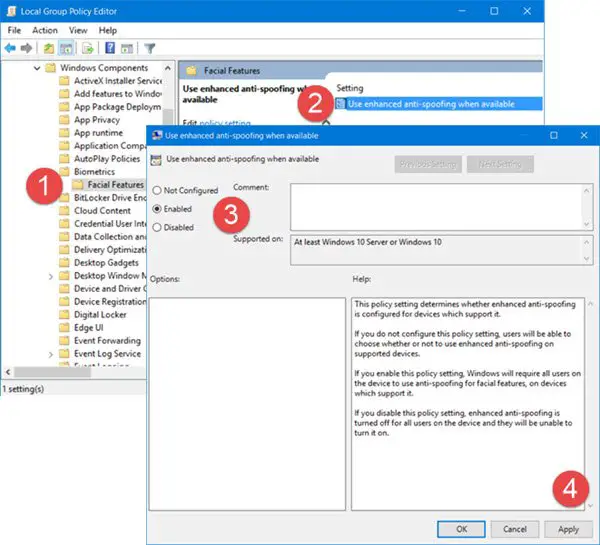Enable enhanced anti-spoofing feature
Open the WinX menu and select Run. Type gpedit.msc in the Run box and hit Enter to open the Local Group Policy Editor. Now navigate to the following setting: Double-click on Use enhanced ant-spoofing when available setting. In the box which opens, select Enabled. Click Apply and exit. If your version of Windows 11/10 doesn’t not have the Group Policy Editor, you may Run regedit to open the Registry Editor and navigate to the following key: Create a new REG_DWORD, name it EnhancedAntiSpoofing and give it a value of 1, to enable enhanced anti-spoofing.
A value of 1 will enable the settingA value of 0 will disable the setting
What is Enhanced anti-spoofing?
Enhanced anti-spoofing is a security feature included in Windows 11 and Windows 10. It helps you enable or disable Windows Hello face authentication on devices that do not support this security layer. For your information, it is possible to turn it on or off with the help of the Local Group Policy Editor and the Registry Editor.
What is Enhanced anti-spoofing Windows Hello?
Enhanced Anti-Spoofing in Windows Hello is an additional layer of security, which helps you enable or disable Windows Hello face authentication on specific devices. If your device doesn’t support Enhanced anti-spoofing, you cannot use the Windows Hello face authentication. To turn it on or off, you can follow the aforementioned guides. Hope this works for you.