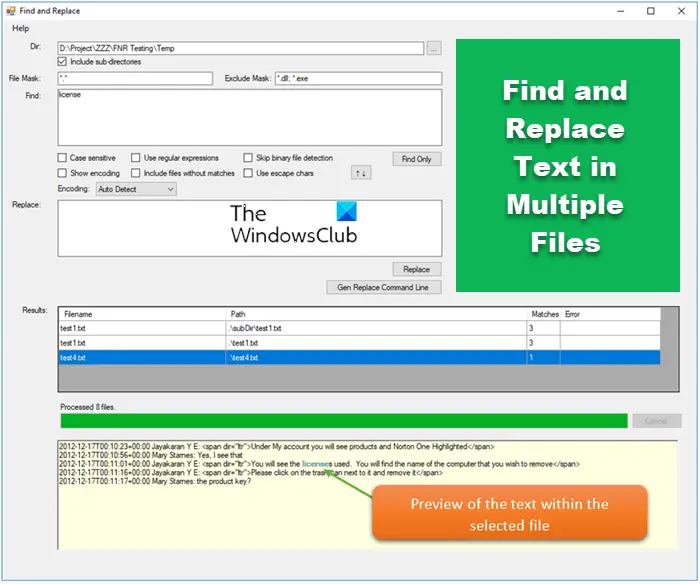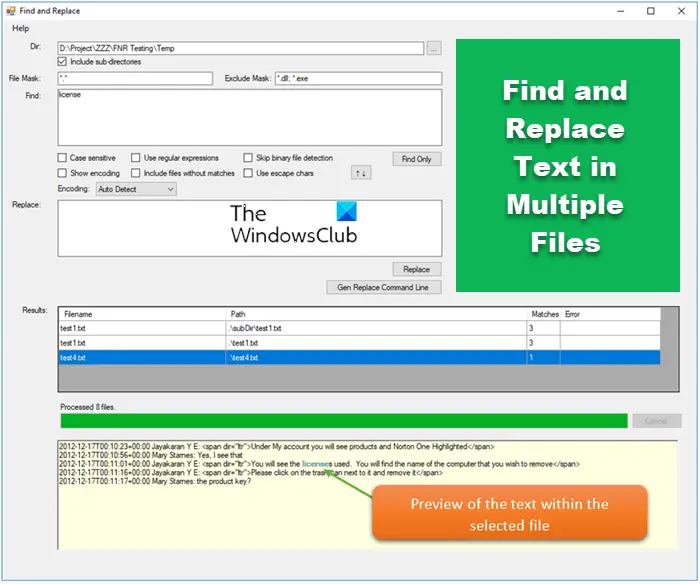Find and Replace Text in Multiple Files
First, download Find and Replace Tool and open it. As this is portable software, you will not have to install it. After opening Find and Replace Tool, the following screen will appear, The UI is uncluttered. Therefore, you will understand each and every option very quickly. However, just follow the following steps to find and replace text in multiple files using this free tool.
First, you need to select the Directory, where all the raw files are positioned. It will replace text in those files, which are placed in one folder. Therefore, to select the directory, just click on the box next to the empty box and choose a directory. After that, write down the particular file extension. By default, it shows .. This means that it will replace text in all files. However, suppose, you want to find and replace text in all .css files. To do so, just enter *.css If you want to add multiple extensions, add them like this: On the other hand, if you want to include all files except .exe and similar. To exclude particular extension, just enter the following in the Exclude Mask section, Or, After that, you need to enter the text in the Find box. You can enter either a single word or a line. In the next step, write down the text you would like to replace with. After completing all, the window will look like this:
Now, you have two options. First, you can hit the Replace button to replace that text immediately. Second, you can get a command that you need to use through Command Prompt to get the same thing. You will get a command in the Command Use box, and the command looks like this: Here, C:\Users\Sudip\Downloads\Programs\fnr.exe is the Find and Replace Tool directory and C:\Users\Sudip\Desktop\genesis is the directory, where all my files are placed. .php,.css are the included file extensions. *.dll, *.exe are the excluded file extensions. I have searched genesis and replaced it with sudip. Just copy the command and paste it in your Command Prompt. After executing the command, you will get a message similar to this:
That’s’ it! If you like it, you can download it from here.