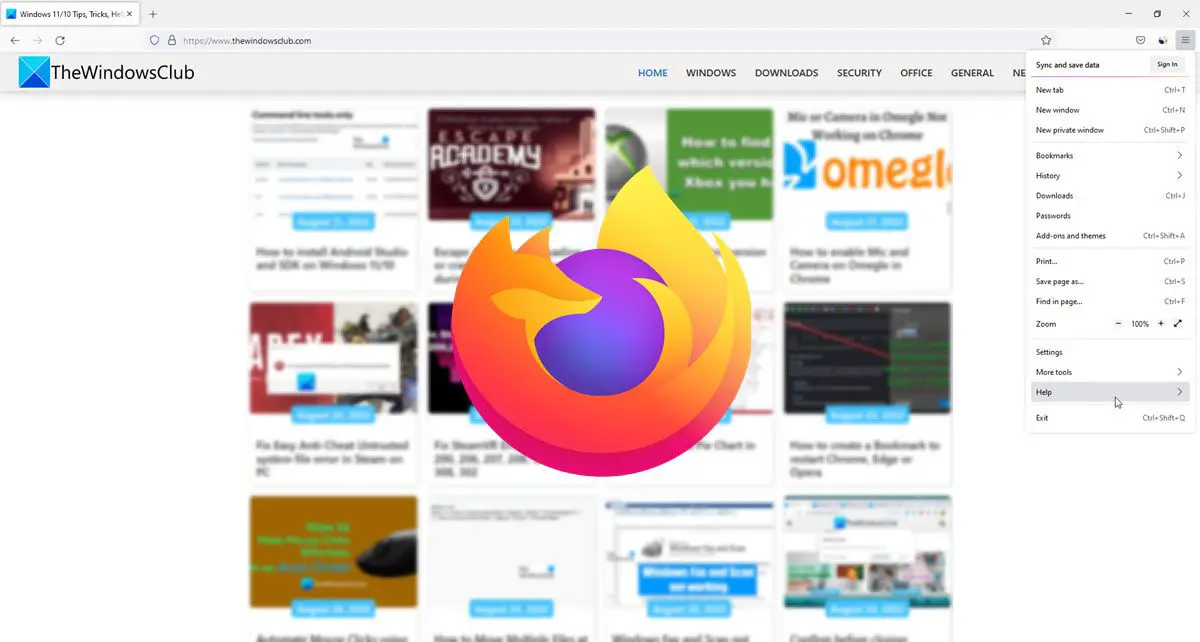I have been using Firefox for quite some time now, but it was never my primary browser because I had all my passwords and bookmarks saved in Chrome, which has been my primary browser for years now. I am a little too lazy to switch to a new browser until lately. But, now I have very conveniently exported all my saved passwords and bookmarks to Firefox and finally made it my primary web browser.
Firefox features you should know about
Now that I have set Firefox as my default browser, I am ready to share its amazing features with you all. Before I proceed with the features, you should understand that it is very important to have the latest version of the browser to enjoy these features. Don’t worry, you will get the links to download the latest version at the end of this post.
1] Save tabs in your Firefox account across the devices
Ever thought of saving any article or blog to read it later, or something that you saw on your mobile phone but want to watch on your laptop later? I am sure you have. Although we can bookmark the webpage in any browser with Firefox, you can save that particular tab in your Firefox account across all your devices. Open any tab or tabs you want to save, right-click and select, ‘Send Page to Device’, and then select the device you want to send that page to. Remember that you first need to create a Firefox account for this and sync it with all your devices. Read: How to change or set the default Firefox profile
2] Sync your Firefox account with a QR Scan Code
We have all done the transactions using the QR code, but have you ever synced two of your devices using a QR Scan Code? You can do that in Firefox. Open Firefox on your laptop/PC, click on the Settings menu on the top right corner, and select ‘Sync and save data’. This will open a QR Scan Code on your PC. Now, Open the Firefox app on your PC and scan that code. Both your devices will be synced in no time. Easy right?
You can now access your open tabs, passwords, and bookmarks on all your devices.
3] Search any tab from your opened tabs/bookmarks or history
This is a brilliant feature. Has it ever happened to you that you have multiple tabs opened on your browser and now can’t find a specific one? Well, with Firefox, you can search for a particular tab within a fraction of a second. Not just from the opened tabs but also from your Bookmarks or from your browsing history. Simple type % in the address bar and you will see a list of all opened tabs in your browser. To search from your Bookmarks, type a * in the address bar and to search from your history, type a ^ in the address bar.
4] Reopen the closed tab in Firefox
You can reopen a closed Tab if you accidentally close it. I feel that this is a very important feature for the times when we close a tab accidentally and don’t even remember what URL it was. Although we do open it from our browsing history that’s a lengthy process right? You can do it either by right-click > Reopen closed tab or can use the shortcut keys Ctrl+Shift+T
5] Pocket-it
As we mentioned in our first feature we often need to save a webpage to read later and Pocket is a wonderful feature of Firefox for the same. It is a kind of built-in add-on that you have to activate by logging in. When you want to save any webpage to read later, simply right-click and select ‘Save Page to Pocket‘. It will get saved in your Pocket. You can read them all anytime by clicking on the Pocket app icon resting in your toolbar. Simply click on the icon and you can read all your articles saved in the Pocket
6] Built-in password generator
Creating strong passwords is very very important, especially today when we get news of data breaches every next day and this is where this built-in password generator of Firefox helps. Whenever you create a new account on any website or even want to change your old password, this built-in tool will suggest to you some passwords which are almost impossible to crack. You don’t really have to do anything, simply click on create password tab and you will see the suggestions popping up. The browser also lets you log in using the details saved on your other browsers like Google Chrome and Microsoft Edge. Click on View Saved Logins to see all your saved credentials on Firefox.
7] Restore the previous session
Many times our computer shuts down abruptly and we lose all our open browsers and tabs but not with the latest Firefox browser. You can restore the previous session with just a couple of clicks here. Restart your PC, launch Firefox and click on the Menu bar on the top right corner of your screen. Go to History and click on Restore Previous Session. You will get all your tabs and back. You can also open the recently closed tabs and windows from here.
8] Picture in picture
With this feature, you can pop out a video playing on your screen and watch it with the other webpage open. This way you can multitask and keep doing your work while watching the video. To use this feature, simply hover over the videos with the cursor and the video will open in the Picture-in-Picture player window.
9] Built-in screenshot tool
The new Firefox brings in a built-in screenshot tool. To get this tool on your toolbar, Click the menu button on the top right corner of your screen and click on More Tools and choose Customize Toolbar. Here you will see all the available tools. Select the Screenshot tool and drag it to your toolbar. Click on Done and a small icon will sit on your toolbar. Whenever you want to take a screenshot, you simply need to click on the icon in your toolbar.
Or you can simply, right-click on any page you want to capture and select Screenshot. Drag or click on the page to select the region you want to capture and you are done You can also capture the full page.
10] Extensions for everyone
Firefox has a very wide range of extensions for every interest. Right from gaming to security, productivity to shopping, you can download any extension and customize the browser as per your own interests. Check out the Extensions (called add-ons) and download as many as you want. To install an add-on, click on the Menu on the top right corner and click on Add-ons and themes, from the left panel, select Extensions and install as many extensions as you want. Once you reach the Extensions page, Firefox will recommend some extensions based on the extensions you have already installed or your usage statistics.
11] Change the look
When we talk about customizing any web browser, the first thing that comes to our mind is changing the way it looks. You can easily customize Firefox as per your own interests and liking. You can change the light mode to dar and also can add a custom theme and colors. To change the theme of your browser, go to the Menu on the top right corner and select Add-ons and themes. You will get to see many options there and also some recommended themes. Select the one you like and enjoy.
12] Privacy Control
Firefox has always been a privacy-centric tool. The new updated version also improves the privacy you get while you are on the internet. Private Browsing with Tracking Protection protects you from getting tracked by any trackers deployed by some websites and applications.
Download Firefox
Firefox is considered to be one of the safest web browsers. You can download, install and use all its tools without any invasion of your privacy. It collects very little data about you. Remember that if you install Firefox from the Microsoft Store, you will get all the updates through MS Store only. For now, you can download the latest version of Firefox here from Mozilla,org. You can also download Firefox offline standalone installers for various languages
What is the latest version of Mozilla Firefox?
The latest version currently is Firefox 103. This latest version brings in some really cool new features and also some important bug fixes. Some of the new features include- Picture in picture, a built-in screenshot tool, and an extra layer of protection.
Does Firefox automatically update?
Yes, the browser gets updates automatically, but you can always update it manually to the latest released version. If your update is downloaded but not yet installed, restart the browser.