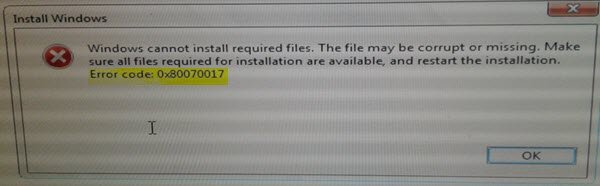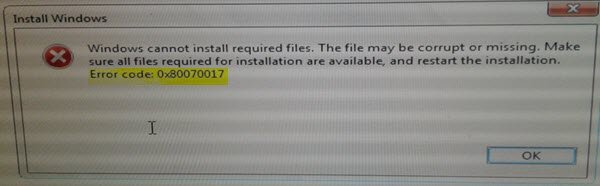How to fix Error Code 0x80070017
Please create a system restore point first and remember restart Windows after every fix. A common thing you should do before you begin is to Run System File Checker in Safe Mode or Boot Time and see if that helps you.
Windows Installation Error Code 0x80070017
Like we said at the start, it’s because of a bad media or corruption in ISO. It is possible that the flash drive or DVD media you are using to install Windows 10, then we need to prepare it again.
1] Create Windows 10 ISO media again
You can redownload the file from the Microsoft server, and then recreate the bootable media using ISO file again either on the USB drive or DVD media. What you should remember is that if you are using DVD, try to burn it on a lower setting 4x or 8x. After you burn the disk on a lower setting with the new ISO, then see if you can install Windows. If you are using a USB drive, make sure to use a drive which has a great read-write speed, so none of the files are not copied incorrectly.
2] Run Microsoft’s Online Troubleshooter
You can also fix such errors using Microsoft’s Online troubleshooter. It will scan your PC for issues, and suggest solutions.
Windows Update error 0x80070017
1] Delete Files from SoftwareDistribution Folder
When Windows downloads the updates, they are kept in a dedicated folder called as Software Distribution. Files download here are automatically deleted once the installation is complete. However, if it doesn’t clean up or if an installation is still pending, you have two choices. You need to delete the contents of the SoftwareDistribution folder.
2] Run Windows Update Troubleshooter
Run this inbuilt Windows Update troubleshooter to fix most common Update problems on Windows 10.
System Restore error 0x80070017
This error translates to a CRC Error which means that the files that are being copied from the disk are not making it to the hard drive. This means while copying the files to the destination drive; it has been corrupted. If System Restore is not working, try these suggestions:
1] Reset the Repository
To do so follows these steps: Boot into Safe Mode without networking and open a command prompt as administrator. Type the following and hit Enter: Next, type the following and hit Enter: Restart and see if you can get System Restore Point working.
2] Start in Safe Mode
Reboot your computer into Safe Mode, and then try to run System Restore, and see if it works.
3] Reset Windows 10
If nothing else is working, you don’t have much choice, but to use Reset This PC option. We hope these troubleshooting tips help you to fix error 0x80070017.