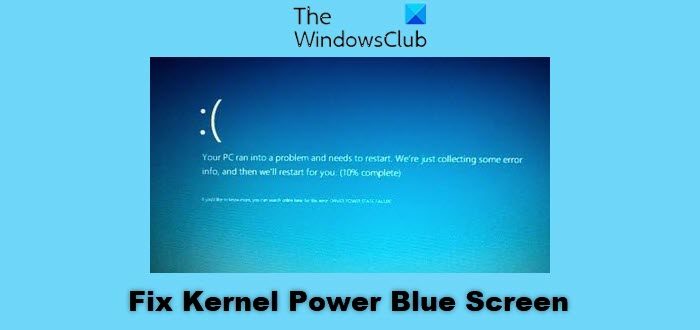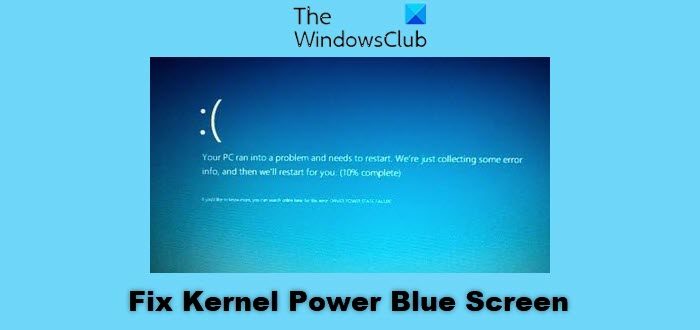An example of the Bugcheck Code entry from a similar event reads- The cause for this error is an issue with the Power Supply components in both Hardware and Software parts. NOTE: If your PC is stuck in a reboot loop, you may need to carry out the following steps via Safe Mode or Advanced Startup Options screen.
Fix Kernel Power Bluescreen on Windows 11/10
To troubleshoot this kind of kernel crash issue, you need to debug the crashed system dump files. But if you are an end-user, you could try the following suggestions:
1] Undo overclocking
If you have Overclocked your system, first undo the overclocking and see if that makes the BSOD go away.
2] Run the Power Troubleshooter
Run the Power Troubleshooter and let it fix the issues if any are found. Microsoft provides a dedicated section for the user to be able to run different types of troubleshooters inside the Windows 10 Settings app. Open the Settings App and navigate to the following path: Update & security > Troubleshoot. Select the option that reads Power.
Finally, select Run the troubleshooter. Follow the onscreen instructions to detect and fix the issue.
3] Replace the Power Supply Unit
You can also try to physically replace the PSU or Power Supply Unit of your computer and check if that fixes your issues.
4] Run Memory Diagnostics tests
You can type, mdsched.exe in the Run box found in the WIN + X buttons and then hit Enter. It will launch the Windows Memory Diagnostic Tool and will give you the following options: As per your choice, a scan will take place in the memory and will fix any issues found automatically. Alternatively, you can use Memtest and check if that fixes your issues.
5] Check RAM physically
It is a bit tricky and technical. If you tend to use multiple physical RAMs on your computer, you need first to check if they are of the same frequency. And after that, verify that the chip is properly compatible. If the sockets are attached using some adapter or non-recommended apparatus, it can cause some issues while giving a performance hit to the computer. If you find such setup, make sure that to call in someone, and install the hardware correctly.
6] Update or reset BIOS
The primary solution for this error is to update the system BIOS. If it does not help you may reset BIOS and see. Follow the link to the guide to understand the reset procedure.
7] Disable Fast Startup
Fast Startup helps your computer to boot faster than usual. We suggest that you disable the Fast Startup. Reboot the computer, and monitor if you get the issue again. If it is resolved – good – else reverse the changes made. If nothing helps you may need to contact your local hardware technician or Microsoft Support.