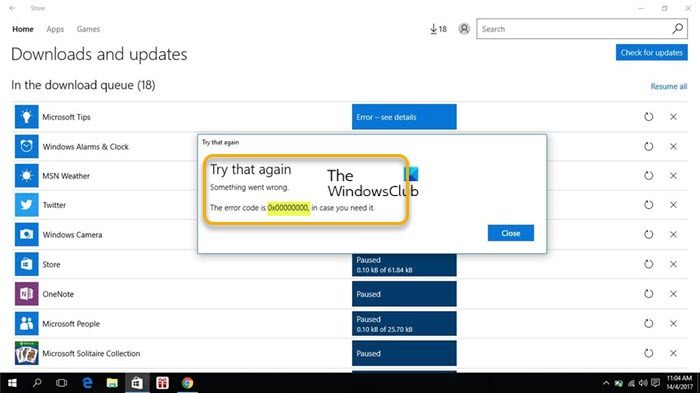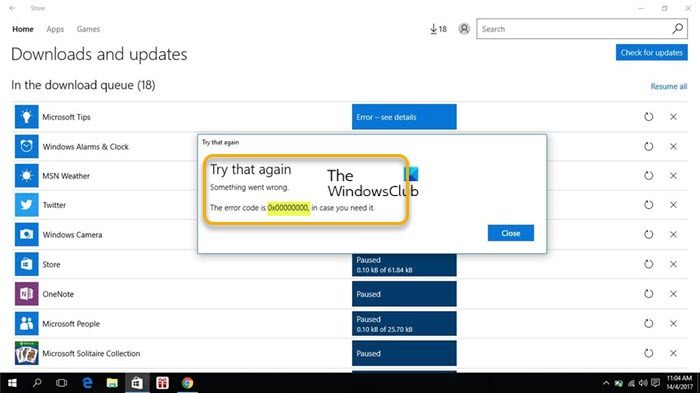When this issue occurs on your device, you may receive an error message along either of the following lines:
Fix Microsoft Store Error Code 0x00000000
If you have encountered the error code 0x00000000 while attempting to download, install, or update apps stuck in the download queue in Microsoft Store on your Windows 11/10 computer, then put recommended solutions as presented below in no particular order should be adequate to help you fix the error on your system with little to no hassle. Let’s briefly discuss these suggested fixes.
1] Initial checklist
Before you proceed, as a possible quick resolution, check if the date, time, and time zone are set correctly. Make sure Windows is updated to the latest version/build Also, ensure that the Microsoft Store Install Service is started and running in the Services Manager and the Startup type value is set to Manual (Trigger Start). The Microsoft Store Install Service (InstallService) provides infrastructure support for the Microsoft Store. This service is started on demand and if disabled then installations will not function properly. Then, run the wsreset.exe command to reset/clear the Microsoft Store cache. You may also have to run the SFC scan. The wsreset.exe command is a legitimate troubleshooting tool that lets PC users diagnose problems with the Microsoft Store. This tool resets the Windows Store without changing the user account settings or deleting installed apps. Read: Microsoft Store apps not downloading, installing, updating
2] Run Windows Store Apps Troubleshooter
This practical solution goes without saying, as more often than not if you’re having Microsoft Store apps or Microsoft Store issues in general, the Windows Store Apps Troubleshooter usually comes in handy. To run Windows Store Apps Troubleshooter on your Windows 11 device, do the following:
Press the Windows key + I to open the Settings app.Navigate to System > Troubleshoot > Other troubleshooters.Under the Other section, find Windows Store Apps.Click the Run button.Follow on-screen instructions and apply any recommended fixes.
To run the Windows Store Apps Troubleshooter on your Windows 10 PC, do the following:
Press the Windows key + I to open the Settings app.Go to Update and Security.Click the Troubleshooter tab.Scroll down and click on Windows Store Apps.Click the Run the troubleshooter button.Follow on-screen instructions and apply any recommended fixes.
Read: Page could not be loaded, Please try again later, Microsoft Store Error
3] Create a new User Account
Your user profile is a set of settings that make your computer look and work the way you want it to. It contains your desktop background settings, screen savers, pointer preferences, sound settings, and other features. This variety of personal settings and changes caused by other programs can cause corruption of your user profile and malfunction in system usage hence the need for a new profile. So, you can troubleshoot the issue at hand by creating a new user account/profile. If the problem is not reproduced when logged into the new account, then your old account/profile is likely corrupted. In this case, you can repair the corrupt user profile and see if that solves the problem. Otherwise, you can transfer your files/data from the old account to the new account and then safely delete the old account/profile. Read: Error 0x00000000, The operation completed successfully
4] Check the proxy settings
Open the Internet Options window.Under the Connections tab, click on LAN settings.Remove the check beside Use a proxy server for your LANClick OKLaunch Microsoft Store again and check if the issue persists.
5] Reinstall Windows Store using PowerShell
In some cases, PC users may accidentally delete some crucial files from Microsoft Store from their system, or some files are not installed properly on their system. In such a situation, the Microsoft Store can show errors like the error code 0x00000000 in focus – and the best way to fix it is to reinstall Microsoft Store using PowerShell. Do the following:
Press the Windows key + X to open the Power User Menu.Tap A on the keyboard to launch PowerShell (Windows Terminal) in admin/elevated mode.In the PowerShell console, type or copy and paste the command below and hit Enter.
After the command executes, restart your computer and on boot, try opening Microsoft Store and see if the error persists. If so, try the next solution.
6] Restore your system to an earlier point
The System Restore feature in Windows 11/10 is designed to make restore points when you install a new app, driver, or Windows update, and when you create a restore point manually. Restoring won’t affect your files, but it will remove apps, drivers, and updates installed after the restore point was made. When an install failure (like the current Microsoft Store apps installation issue) or data corruption (which can be system-wide or just specific to the Microsoft Store) occurs, System Restore can return a system to working condition without you having to reinstall the operating system. It repairs the Windows environment by reverting to the files and settings that were saved in the restore point. Other things being equal, at the next system startup, your older computer state will be enforced. The issue at hand should be resolved now. Read next: Forza Horizon installation fails with error code 0x00000000
Why is my PC not allowing me to install apps?
There can be many reasons, such as poor or no Internet connection, low storage space on your device, a bug in the Microsoft Store, incorrect Windows 11/10 settings, or even a restriction setting on your device that prevent the apps from downloading or installing. For example, you can check App Installer settings in Windows via Settings > Apps > Apps & features. At the top, you’ll see a Choose where to get apps section. If the dropdown is set to The Microsoft Store only (recommended) option, then you won’t be able to install apps from anywhere else.
Why can’t I install apps from Microsoft Store?
If on the Microsoft Store, you can’t find an app or you found it, but can’t install it, here are some reasons why you might not see and/or install the app:
The app isn’t available in your country or region.Microsoft family settings might be hiding apps.The app is no longer available.The app isn’t compatible with your device.Your PC was recently updated but wasn’t restarted.Your PC isn’t authorized to use Microsoft Store apps.
Also read: Fix Xbox Error 0x00000000 after console, game, or app update.