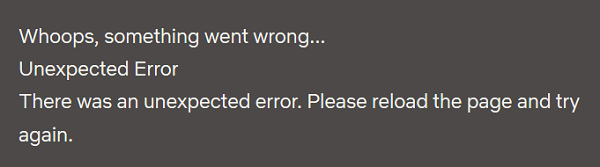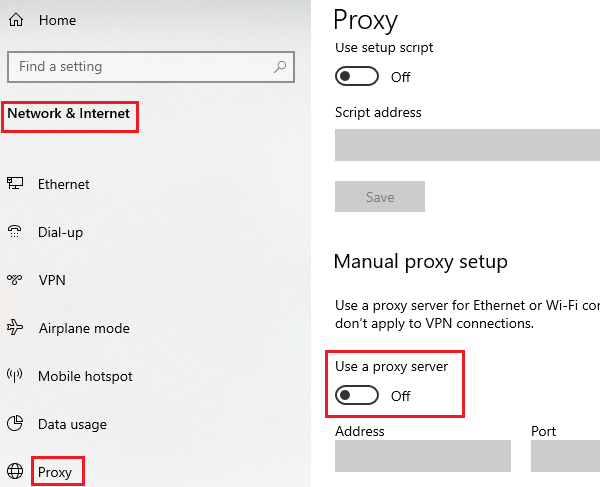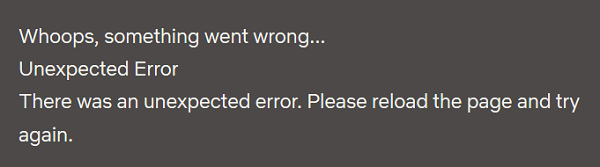Fix Netflix Error M7034
The causes behind Netflix Error M7034 include Netflix policy issues, browser issues, IP inconsistency, corrupt cache data, etc. The options you have are: In case you encounter Netflix Error M7034, proceed with the troubleshooting sequentially as follows:
1] Disable and VPN or proxies from the system
A well-known cause behind most Netflix errors is that users try accessing location restricted content using VPNs and proxies. This is against Netflix’s policies and the website will restrict your access to its content. Thus, it is advised to disable any VPN service on your system while streaming Netflix. Other than this, you would need to disable proxies on your system as follows: Click on Start and go to Settings»Network and Internet»Proxy. Under Manual proxy settings, turn the switch OFF for Use a proxy server.
2] Power cycle the modem, router, and computer
If Netflix Error M7034 is caused by IP/TCP inconsistency, you could consider power cycling the modem, router, and computer. The procedure to do so is as follows: Switch OFF all the three devices, the modem, router, and computer. Switch ON the modem only and wait till all lights on the modem are stable. Now, switch ON the router and wait till all lights on the router are stable. Finally, switch ON the computer. This should help in picking up the correct IP. If it doesn’t resolve your problem, proceed to further solutions.
3] Check the strength of your WiFi signal
While you might be using a high-speed internet connection, it isn’t necessary that you get the right speed over a WiFi connection. In the case of Netflix, it becomes important since the service needs a speed of at least 3MBPS for normal streaming and at least 5MBPS for HD streaming. A lot of free Internet speed test tools could be helpful for the same. Rather, the internet speed your system works on should be a little higher than these thresholds since other system processes might be using network resources too.
You can resolve this issue by bringing the router closer to your system or using a wired LAN for accessing the internet.
4] Connect your computer directly to the modem
In case your modem has an ethernet port, you could consider bypassing your router and connecting your system directly to the modem hard-wired. If this doesn’t work, unplug your modem for 30 seconds and then reconnect it. If connecting your system directly to the modem resolves the problem, the issue is probably with the router. If not, the problem could be with the ISP. Hope it helps!