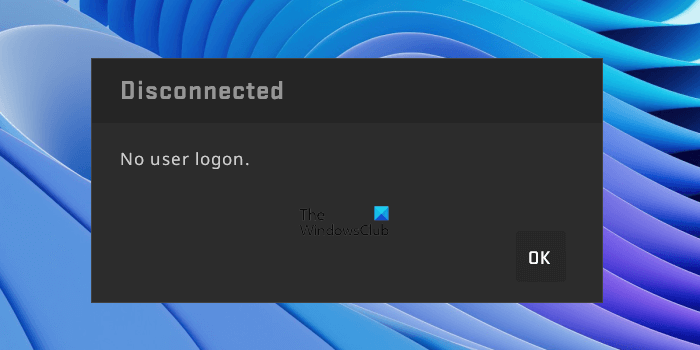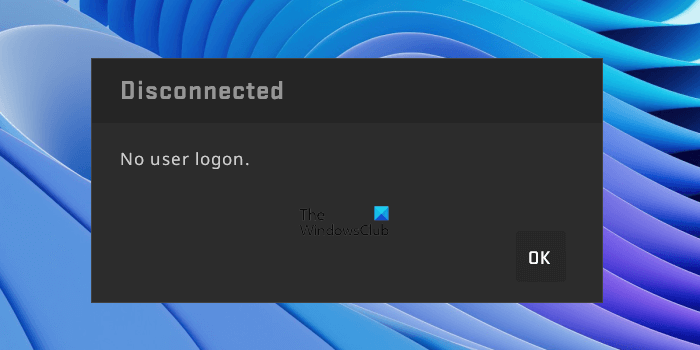Fix No user logon error on Steam
The most common cause of this error is a server issue. If Steam is facing server issues, you may see this error message while playing the games. Therefore, you should wait for some time and try again. If the error is occurring due to server issues, it will be fixed automatically after some time. Another cause is the weak or unstable internet connection. We suggest you connect your system to your WiFi router using an ethernet cable and see if it brings any changes. If you are still facing the issues, use the solutions to fix the No user logon error on Steam. Let’s see all these fixes in detail.
1] Log out and log in to Steam again
Sometimes such types of errors get fixed just by signing out and signing in again. This trick has helped some users. Follow the steps below: Now, see if the issue persists.
2] Launch the game from Steam Library
Among the affected users, some of them were receiving the “No user logon” error message while launching the game from the desktop shortcut. Launch the game from Steam Library instead of the desktop shortcut and see if it brings any changes.
Apart from that, you can also try to launch the game out of Steam. To do so, you have to launch the game from its application file (exe file) stored on your hard disk. Open File Explorer and go to the following path: C:\Program Files (x86)\Steam\steamapps\common The above location is the default location of Steam games. If you have installed the game on another location, go to that location. Now, open your game folder and look for the application file (exe file). Double-click on the file to launch the game. This should work.
3] Clear Download Cache
A cache is a software component that stores data temporarily in order to make future requests faster. The corrupted cache can cause various issues in apps because the apps can still use the corrupted cache data. Deleting the cache data is the easiest way to fix the problems occurring due to a corrupted cache. Clear Download Cache in Steam by following the steps written below:
After performing the above steps, you have to log in to Steam again.
4] Verify the integrity of the game files
If the issue still persists, verifying the integrity of the game files may help. The steps to do this are as follows:
5] Uninstall and reinstall the game on another hard drive partition
If none of the above fixes resolved your issue, uninstall and reinstall the game on another hard drive partition. This trick has worked for some users. But before doing that, it will be better to save all your game progress to the Cloud. This should work. Read: Steam Service Error, The Steam Service error requires some maintenance.
How do I fix No Steam logon?
The error No Steam Logon usually occurs due to Steam server issues. You can wait for some time and try again. Also, check your internet connection. Make sure that the connection is stable and that your firewall or antivirus is not blocking the Steam and Steam game. If so, whitelist Steam and the problematic game in Firewall.
How do I fix no user login?
If the login screen is not appearing or the password box is not showing on Windows 11/10, run System Restore. You have to run System Restore in Windows RE because you are unable to sign in to your system. I hope this helps. Read next: Fix Steam needs to be online to update error on Windows PC.