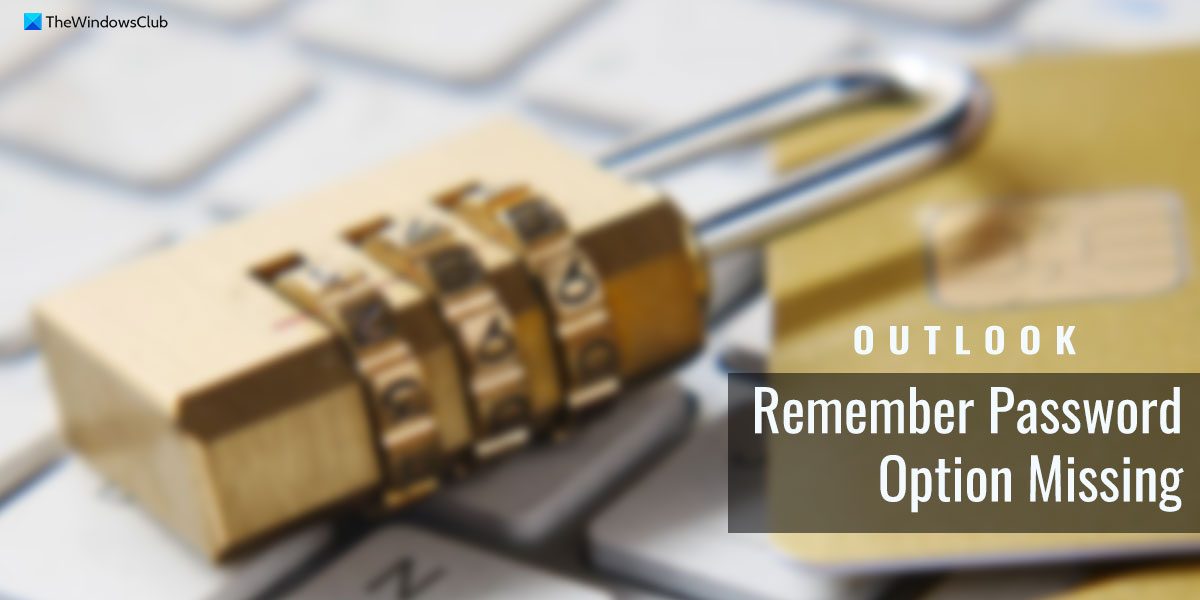Fix Remember password option missing in Outlook
If Remember password option is missing in Outlook, follow these suggestions to fix the issue: To know more about these solutions, keep reading.
1] Verify Group Policy settings
There is a setting in the Local Group Policy Editor that may cause this issue. This setting helps users to enable or disable the Remember password option. If you enabled this setting earlier by mistake, there is a high chance of getting such an issue in the Outlook desktop app. No matter if you get this problem on Windows 11 or Windows 10, the Group Policy setting remains the same. Therefore, you need to verify if the corresponding setting or policy is turned on or not. If it is enabled, you need to set it to the factory defaults or disable it accordingly. Follow these steps to verify Group Policy settings:
Search for gpedit.msc in the Taskbar search box.Click on the individual search result.Navigate to this path: User Configuration > Administrative Templates > Microsoft Outlook 2016 > SecurityDouble-click on the Disable ‘Remember password’ for Internet e-mail accounts setting.Choose the Not Configured option.Click the OK button.
Finally, you need to restart the Outlook app to apply the change. Alternatively, you can choose the Disabled option as well.
2] Check Registry value
The same aforementioned Local Group Policy Editor setting could be applied via Registry Editor as well. If you use the Home edition, you need to opt for the Registry Editor method instead of the Local Group Policy Editor option. To check the Registry value in Windows 11/10, follow these steps:
Press Win+R to open the Run prompt.Type regedit and click the OK button.Click on the Yes button on the UAC prompt.Navigate to this path: HKEY_CURRENT_USER\Software\Policies\Microsoft\office\16.0\outlook\securityRight-click on the enablerememberpwd REG_DWORD value.Select the Delete option.Click on the Yes button.Close all windows and restart your computer.
Alternatively, you can set the Value data as 1 as well. In that case, you need to double-click on the enablerememberpwd REG_DWORD value and enter 1 as the Value data. Finally, click on the OK button and restart your computer.
3] Repair Microsoft Office
If there are some issues with the internal files, you may not find all the options as usual. In that case, you need to repair the Microsoft Office installation. For your information, there are two options – Quick Repair and Online Repair. If the Quick Repair option does the job, there is no need to use the other one. However, in most cases, the former option may not work. In that case, you need to use the Online Repair option. For that, you must have an internet connection. To repair Microsoft Office, follow these steps:
Press Win+I to open Windows Settings.Switch to the Apps tab on the left side.Click on the Installed apps menu.Find the Microsoft 365 app.Click the three-dotted icon and select the Modify option.Click on the Yes button.Select the Quick Repair option and click the Repair button.
As stated earlier, you need to use the Online Repair option after connecting your PC to a valid internet connection if the aforementioned repairing tool doesn’t work.
Read: How to remove NEED PASSWORD error message in Outlook
How do I turn on remember password in Outlook?
To enable Outlook to remember your password, you need to open the Outlook app first. Then, click on the File menu and select the Account settings option. Following that, double-click on the email account and click the More Settings button. Switch to the Security tab and tick the Always prompt for logon credentials checkbox. Finally, click the OK button.
How do I enable Always prompt for logon credentials in Outlook?
To enable Always prompt for logon credentials in Outlook, you need to open the Account settings panel first. Then, double-click on the email account and click on the More Settings option. Next, go to the Security tab on the popup window and find the Always prompt for logon credentials option. You need to tick the corresponding checkbox and click the OK button. Read: Outlook cannot connect to Gmail, keeps asking for password.