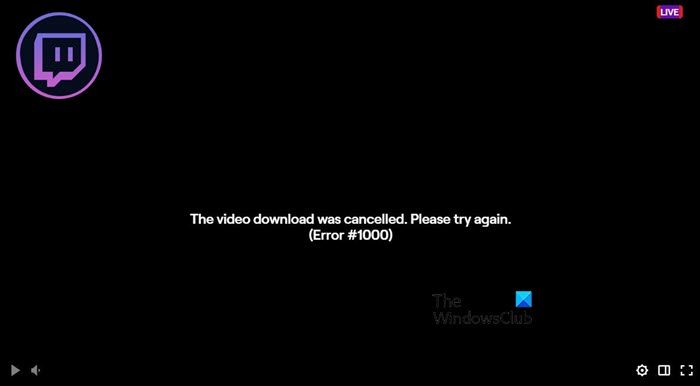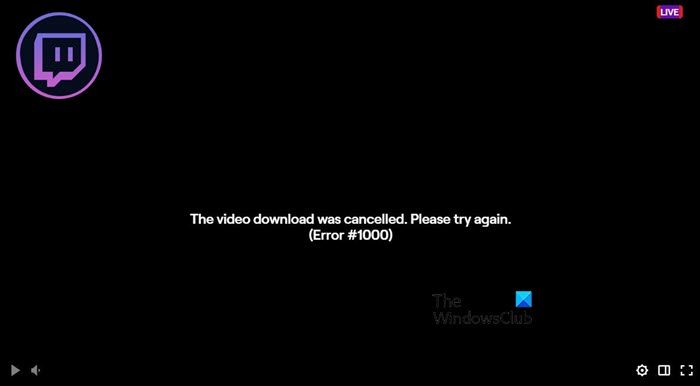In this article, we are going to talk about this error, why this is happening, and what you need to get rid of Twitch Error 1000.
Why do I keep getting The video download was cancelled, Please try again Error #1000?
More often than not it is a glitch that’s causing problems for you. This is not something that stops the user from watching any stream but to make it work, you always need to go back and forth between the videos, always have to reload the site, restart the system, basically, have to resend the permission to view that video. This glitch can be in your browser’s cache, it can corrupt and cause these kinds of issues. Another possible culprit is Bitrate. High Bitrate can cause problems for you when trying to stream content. What you need to do is cap the bitrate at a certain kbps and the issue will be resolved. We will take more on this later in this article. So, without wasting any time let us go to the troubleshooting guide.
Fix Twitch Error 1000 when playing a video
If you are seeing Error 1000 in Twitch when playing a video, check out the following solutions to resolve the issue. Let us go into the detail.
1] Reload the content, refresh the site, restart the browser, reboot the system
Before continuing reading, it is important to know that this is not a solution, instead, it is a workaround that can sometimes resolve the issue. So, go ahead and hard reload the content, that is click on a different video and then go to yours. If that doesn’t work, refresh the Twitch website and see if that works. If that is to no avail, restart the browser and reboot your computer. In each and every case, you are sending a request to the twitch server. Hopefully, this will do the job for you.
2] Lock the Bitrate
Sometimes, users tend to set the Bitrate too high which as a result causes network issues. What you need to do is set the Bitrate to 6000kbps with the help of your encounter. Then, restart Twitch and retry playing the video. Hopefully, it will work for you.
3] Clear Cache
As mentioned earlier, the issue can be because of corrupted caches. There are a lot of reasons that can make the cache corrupt, we won’t get into it. You need to clear the cache and browsing data of the browser you are using. Be it Chrome, Firefox, or Edge, all the browsers allow the users to remove cache, cookies, and history. This won’t clear the saved password or delete any downloaded content. So, there is nothing to lose here.
4] Check your Internet Connection
Since this is a network issue, we can not overlook the possibility of a slow Internet Connection. So, to confirm this, open a free Internet Speed tester and find out your bandwidth. Do this on all the systems connected to your network. If all of them are getting low bandwidth, contact your ISP. But if yours is the only computer experiencing slow Internet, check out our guide on how to resolve poor Internet connection.
5] Restart your Router
Restarting the router will clear some of the network glitches that can cause error 1000 on Twitch. Follow the given steps to restart the router correctly.
Turn off the router.Remove the network device from the power source and wait for a minute.Replug the router and turn it on.
Finally, reconnect your router and hopefully, your issue will be resolved.
6] Reset your Browser
If nothing works, then maybe your browser is not configured correctly and since we don’t know where this correction is required we need to reset the browser and see if that works. Following is the guide to reset Chrome, Edge, and Firefox, if you are using some other browser, you can look at how to reset it on the web. Reset Microsoft Edge Reset Google Chrome Paste the following URL in Chrome’s address bar and hit Enter. Click Restore settings to their original defaults > Reset settings. Reset Mozilla Firefox To reset Firefox, follow the given steps. This will do the job for you. That’s it!
How do I fix my Twitch error?
Usually, Twitch errors are usually related to the network. So, first and foremost, you need to restart your network devices and check if there is something hindering your connection. You can also update your computer as that can update the network drivers as well. Also, try updating your Browser, sometimes the error is a bug and update is its remedy. Also Check: How to fix Twitch Error 2000 successfully.