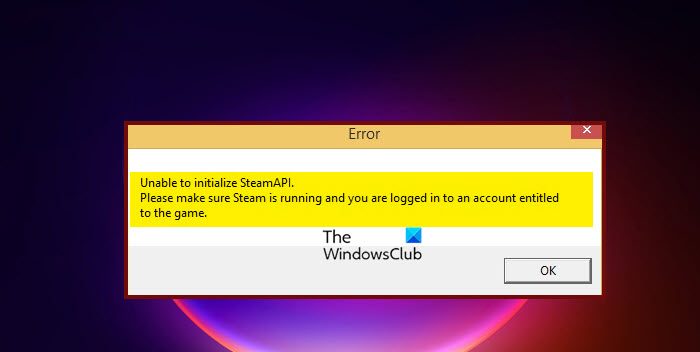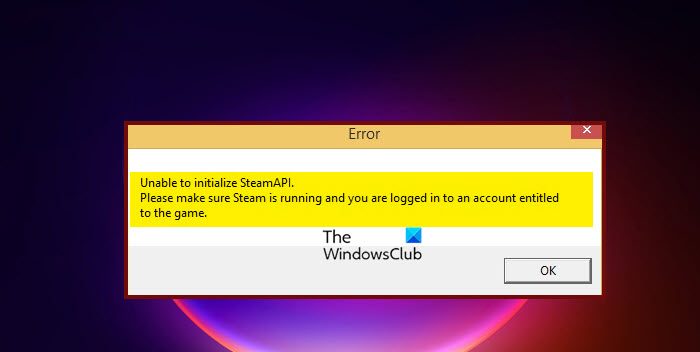In this article, we are going to resolve the issue with some very easy solutions.
Why is SteamAPI not initialized?
More often than not, you will see the error message in question if your antivirus or firewall is blocking Steam. This is a very common issue as most of the applications that connect to the web can get blocked pretty easily. Your defender thinks that is a virus and hence blocks it. However, you can always bypass the software through the firewall. There are some other reasons and solutions that we have mentioned hereinafter.
Fix Unable to initialize SteamAPI error
If you are seeing “Unable to initialize SteamAPI” and want to fix it, try the following solutions. Let us talk about them in detail.
1] Allow Steam through the Firewall
As it turns out, your firewall is blocking Steam from launching the game as a result of which you are seeing the error message in question. To fix the issue, you can disable the third-party antivirus you have or whitelist the game. In the case of the Windows Defender Firewall, you need to allow the app through it. Follow the prescribed steps to allow Steam through the Windows Firewall. If you can’t find Steam in the exception list, you have to add it manually.
To do that, click on Allow another app > Browse. Go to the location where you have stored Steam and select the file. Finally, click Add. If you can’t find the location, search “Steam” in the Start Menu and select Open file location. Once you have allowed Steam through the Firewall, your issue should be resolved.
2] Make sure you are logged in to the same account you used while downloading the game
As mentioned in the error message, you need to make sure that while launching the game, you are logged in with the account used while purchasing or downloading the game. You can check which account you are logged in with from the top-right corner of the window. If that is not the case, move to the next solution.
3] Open Steam as an administrator
Sometimes, Steam doesn’t get the required permissions as a result of which its API doesn’t get initialized. To fix this, we have to open Steam as an administrator. Right-click on the app and select Run as administrator. You can configure the properties such that Steam always launches with administrative privileges. Follow the prescribed steps to do the same. This way, your app will always open with the required permissions. Now, open Steam and launch the game that’s giving you the trouble. Hopefully, it will work this time.
4] Leave Steam Beta
If you are a part of Steam Beta then you must be aware that it’s not a stable version. There are lots of bugs and the error message in question could be a by-product of those bugs. We need to leave Steam Beta and see if that helps. Follow the given steps to do the same. Now, close restart Steam and see if the issue persists. Hopefully, these solutions will do the trick for you.
How do I fix Steam API is not initialized?
If Steam API is not initialized, you can follow the solutions mentioned in this article to resolve the issue. You should start troubleshooting in the order mentioned above as in that case, the issue will be resolved pretty easily.
How do I enable Steam API?
There is no way to manually enable Steam API. When you launch a game the SteamAPI automatically gets enabled. If it’s not initializing automatically, you can follow the solutions mentioned here to resolve the issue. Also Read:
Fix Steam Missing File Privileges errorHow to fix Disk Write Error on Steam.