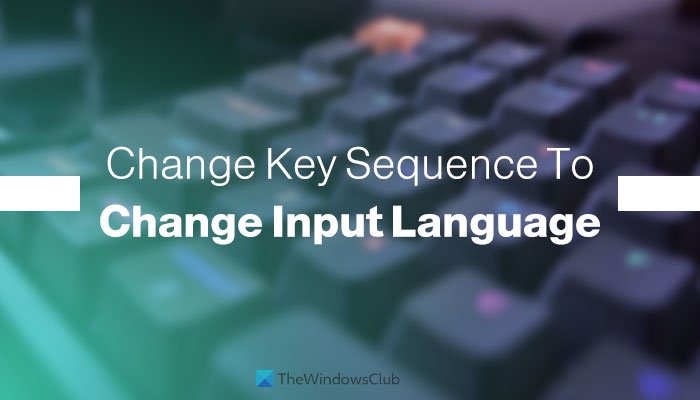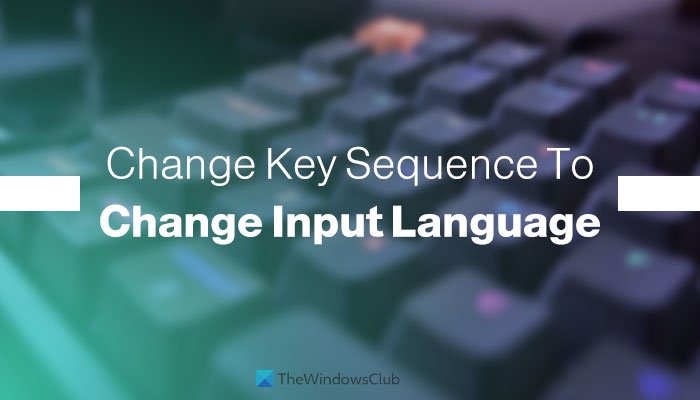Let’s assume that you have installed more than one language on your computer and often between those languages. The default keyboard shortcut to switch Input Language is Left Alt+Shift, and Keyboard Layout is Ctrl+Shift. However, what if you want to change the keyboard shortcut or disable this shortcut to use the same sequence with other programs? At such a moment, you can follow this step-by-step tutorial to get the job done.
How to change Key Sequence to Change Input Language in Windows 11
To change key sequence or hotkey shortcut to change Input Language in Windows 11, follow these steps: To learn more about the aforementioned steps, continue reading. Start the process by pressing the Win+I key together to open Windows Settings on your computer. After that, switch to the Time & language tab, visible on the left side. Here you can find a menu called Typing. Click on it and select the Advanced keyboard settings option. Next, click on the Input language hot keys option. It opens up a popup on your screen.
From there, click the Change Key Sequence button. If you cannot see this option, make sure you are in the Advanced Key Settings tab. If not, you need to switch from the Language Bar tab to the previously mentioned tab.
Now you can choose a different key sequence to switch Input Language and Keyboard Layout.
In case you do not want to set any keyboard shortcut, you can select the Not Assigned option. At last, click the OK button to save the change.
What is the shortcut to change input language?
The default keyboard shortcut to change input language is Left Alt+Shift. You can press these two keys to find out the panel in order to switch from the current language to another one that you installed earlier. On the other hand, you can press Ctrl+Shift to change the Keyboard Layout.
How do I change the language of a sequence?
To change the language in Windows 11/10, you need to install it first. For that, you can open up the Time & language panel in Windows Settings, find the language you want to install and go through the screen instructions to get it installed. Following that, you can press the designated keyboard shortcut or key sequence to change the language.
How do I turn off language change key sequence?
To turn off the key sequence to change input language in Windows 11, you need to open the Input language hot keys option in the Advanced keyboard settings panel. Then, click the Change Key Sequence button on the popup window and select the Not Assigned option. At last, you can click the OK button to save the change. If you want to set it again, you can follow the aforementioned guide.
How do I change the input keys on my keyboard?
To change the input keys on your keyboard, you need to change the keyboard layout. Windows 11 allows you to choose among various keyboard layouts; you can add multiple layouts in Windows 11 using this tutorial. Following that, you can press the assigned keyboard shortcut to switch from the current layout to another. That’s all! Hope this guide helped you change the key sequence to change Input language in Windows 11. Read: How to Change Language in Windows,