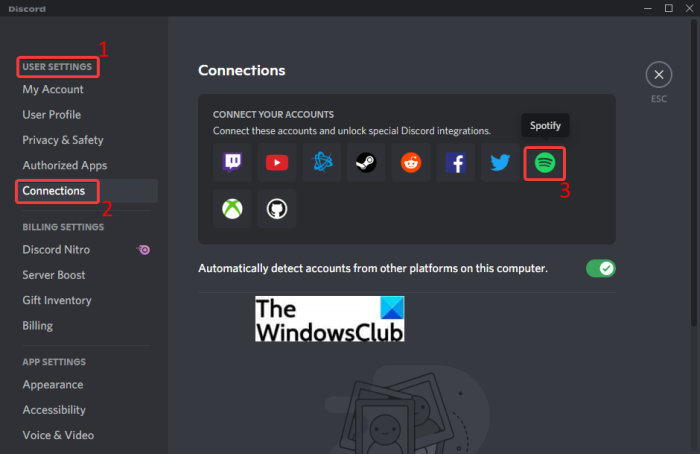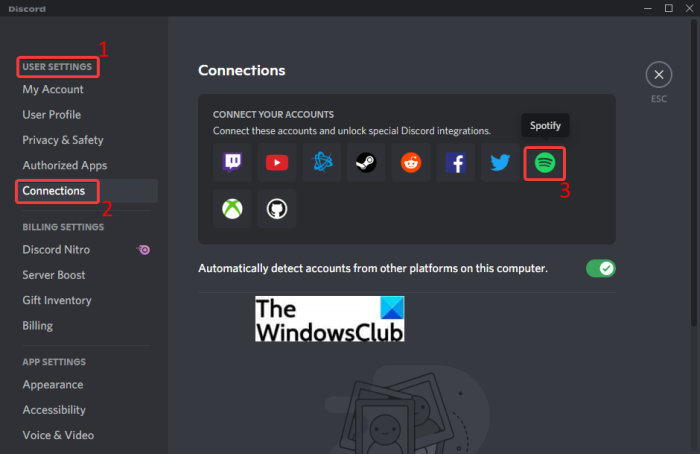Discord also supports Spotify natively, so you don’t need to use any third-party tool for that. You can easily connect your Spotify account to Discord. Integration with Spotify enables you to play music in Discord. You can also share the music that you are listening to or streaming with your friends and server mates. Now, if you want to add Spotify to your Discord account, this article is your stop. Here, we are going to show you step by step procedure that you can follow to easily integrate your Spotify account with Discord. So, without much ado, let us get started.
Can I play my Spotify through Discord?
Yes, you can play your Spotify in Discord. You can simply connect your Spotify account to Discord using the Connections feature and then you can start listening to your favorite songs and music that even other users can view.
How to Connect Spotify to Discord
To connect Spotify to Discord on Windows PC, make sure you have downloaded and installed the Discord app on your system. Or, if you use Discord in a browser, simply log in to your account. After that, you can follow the below steps to connect your Spotify to Discord: Let us elaborate on the above steps now! Firstly, launch the Discord app on your PC or open Discord in a web browser and log in to your Discord account. Now, click on the User Settings button present below on the interface. Next, under the User Settings section, click on the Connections option. You will see various services at the right panel to connect to Discord, such as YouTube, Twitch, Facebook, Twitter, Github, and more. One of these services includes Spotify. Simply click on the Spotify icon under the Connect Your Accounts section and it will as you to open the Spotify page in a web browser. You need to select any of the installed web browsers to open up the Spotify Login Page. After that, you can manually enter your login credentials for your Spotify account. Or, if you don’t remember the credentials, you can use Facebook, Apple, Google, or your Phone number to sign in to your Spotify account. As you click on the LOG IN button and it will ask you to provide the required permissions to Discord. Simply click on Agree and it will redirect you back to Discord where you will see your Spotify account is connected to Discord. Now the songs you listen to on Spotify will appear on your Discord profile. Other people on your lists can also check the tracks you are playing. They can click on your name and see the song you are listening to, and if they want, they can listen along. It also provides you an option that enables you to invite other users to listen to your favorite songs you are listening to on Spotify. In order to use this function, simply tap on the plus (+) button that is present inside your text chatbox. After that, press on the Invite to Listen to Spotify option and click on the Send Invite button. See: How to delete single or multiple Direct Messages on Discord
How to Connect Spotify Bot to Discord
Discord bots are mini programs based on AI that can automate repetitive and recurring tasks and commands for you. These tasks may include moderating content, welcoming users, generate memes, banning the users who are breaking rules, and many more. This makes the whole experience a lot more easier and efficient. One of many Discord bots includes Spotify bots. These bots help you add extra Spotify functionalities to Discord and automate your regular tasks. There are multiple Spotify bots for Discord including DisTube, Musical Tune, Tempo, Vocard, Cet Bot, Overtunes, Discord-MusicBot, and more. You can browser and use any of these Spotify bots on Top.gg or GitHub. Here, we are going to mention a standard step-by-step procedure to connect to Spotify bot to Discord. Similar steps apply to connect to all Spotify bots that you want to use. See: How to add BOTS to Discord server on Mobile or PC You can follow the below steps to connect a Spotify bot to Discord: Let us elaborate on the above steps in detail now! Firstly, open a web browser and browse through Spotify bots here on Top.gg. You will see various Discord bots supporting Spotify here. If you want, you can get a Spotify bot from some other place as well. Simply click on the Spotify bot that you want to use and then press the Invite button. It will show you information regarding the Spotify bot. On the bot page, just tap on the Invite button and it will ask you to authorize that bot to use on Discord. Select the Server to which you want to add the bot to and then press the Continue button. Now, review and enable/disable the permissions that you want to provide to the bot, such as Read Message, Send Messages, Connect, Speak, and more. Finally, press the Authorize button and verify the Captcha. It will authorize the Spotify bot and connect it to your Discord account. You can now start using the bot as per your requirement.
Is there a Spotify bot for Discord?
Yes, there are several Spotify bots for Discord that you can add and use to your account. We have already shared some Spotify Discord bots that you can use. Additionally, there are also music bots like Quark, Eun-bi, Pikaboot, and more that support Spotify.
Why is my Spotify not connecting to Discord?
A lot of users have also complained of getting an error when trying to connect their Spotify account to Discord. The reasons for this error to occur can be cache issues, some temporary glitches, etc. Additionally, if any of the two services (Discord and Spotify) are down, you will find difficulty with connecting your Spotify to Discord. In case you also face this error, no worries. We have already discussed the troubleshooting methods to fix the Failed to connect your Spotify account to the Discord problem on Windows. Try the listed methods and connect to your Spotify account to Discord without any hassle. Read: Failed to connect your YouTube account to Discord in Windows That’s it! Hope this helps! Now read:
How to fix Drops and Lag issues in Discord on WindowsHow to enable Developer Mode on Discord for PC and Web.