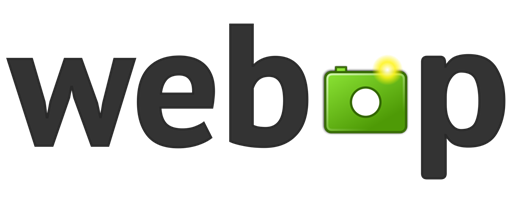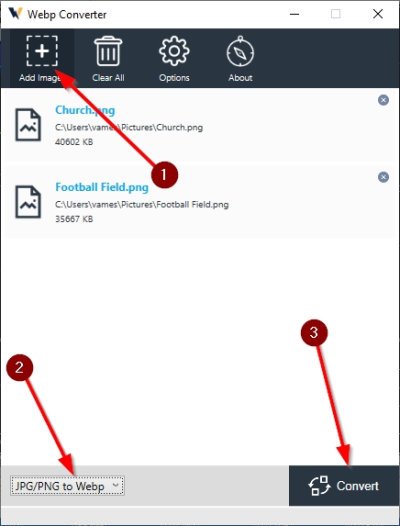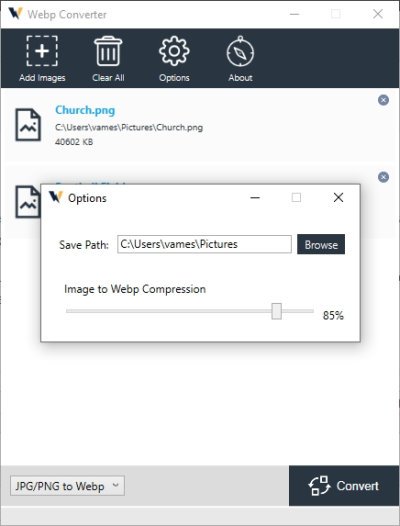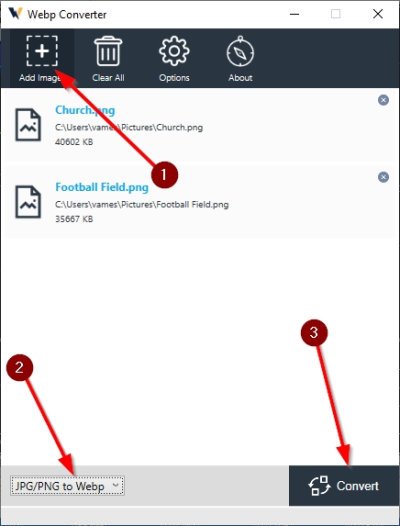It also means that web pages will load faster, and if you’re on mobile data service, WebP should reduce your bandwidth usage. Not by a great deal, but enough to matter in the long run, and that’s OK with us.
What is WebP
Now, if you’ve been wondering, WebP is pronounced weppy and is the sister project of another Google-made file format, WebM, which is a video format based on the VP8 video codec developed by On2 Technologies. The folks at Google decided to acquire O2 back in February 2010, and the following September, WebP was released to the masses. Keep in mind that WebP uses lossy and lossless compression; therefore, it will retain much of the same quality while being smaller. Furthermore, we understand that WebP uses predictive compression to encode images. Because of this technique, WebP lossless pictures are at around 26 percent smaller than its PNG counterpart and a whopping 34 percent smaller than JPEG/JPG.
How to open a WebP file
There are several ways to open WebP files on a Windows 10 computer. You need to use a browser or a free WebP Viewer software. Most of them are free to download and use.
Convert WebP to JPG and PNG
If you are one of the many people who download images from the web, there will come a time when you’ve downloaded a WebP photo. You can open it with one of the files from the link above, but you should download WebP Converter for great results when it comes down to converting. Not only that, but you can convert JPG and PNG files to WebP should you wish. So, as you can see, this tool called WebP Converter is quite versatile, though not by much.
Add images to WebP Converter and convert
The first thing you will want to do after opening the program is to add one or more images. You can do this in two ways. Either drag and drop the photo to the open area or click on the icon above that says Add Images. Once that is done, be sure to select the right option at the bottom-left corner of the tool to make sure you’re on the right path. Once done, click on the Convert button at the program’s bottom-right, and from there, sit back and wait for it to complete the task entirely.
WebP Converter Options
Please do not go in expecting a ton of extra features when using WebP Converter because it primarily focuses on a single thing. However, you can make some slight changes to how the app operates. If you click on the Options button at the top, a small window will appear giving you the ability to choose the Save Path, and the compression quality for each image when converted to WebP. Download WebP Converter via the official website, or use the web version available via the same link.