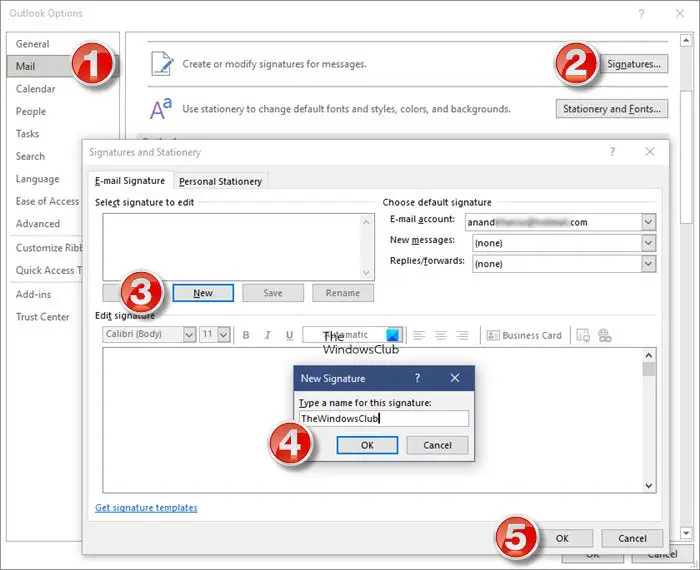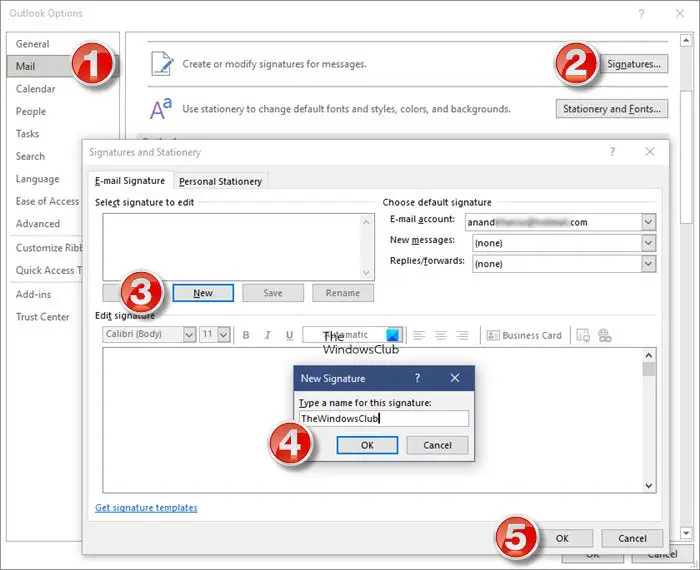Add Email Signature in Microsoft Outlook
You can create, add or edit Email Signature in Outlook. You can change the font, change the size, make it bold, italics, or underlined, change color or alignment. You can also add a Business Card, a link, or an Image. To create an email signature in Outlook:
Launch your Outlook clientClick on the File menu item and then select Options from the bottom left cornerThe Outlook Options box will openFrom the Outlook Options window, select the Mail option located in the left side menuNow on the right side, Create or modify signatures for messagesClick on the Signature buttonClick on the New buttonIn the dialog box, enter your email signature and click OK.
Here, in the Edit signature toolbar, you can change the font, change the size, make it bold, italics or underlined color or alignment. You can also add a Business Card, a link, or an Image. You can also download ready-to-use email signature templates from the link provided. Read: How to add an Email Signature in Outlook.com.
How do I change my email signature in Outlook 365?
The procedure is similar. Click File > Options > Mail > Signatures. Select the signature you want to edit, and then make the changes in the Edit signature box. Finally, select Save > OK. You might want to also take a look at these free email signature generators if you want to create professional email signatures. Related reads: