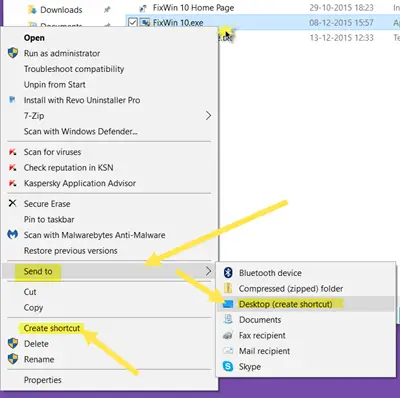How to create Desktop Shortcut in Windows 11/10
To create Desktop Shortcut in Windows 11/10, do the following: The simplest way to create a desktop shortcut for your favorite program is to right-click on its .exe file and select Send To > Desktop (Create shortcut). You will see that its shortcut has been created on your Windows desktop.
If you instead select Create shortcut, its shortcut will be created in the same location. You can then drag and drop into your desired folder location. There is another way, and that is by right-clicking on your desktop and then selecting New > Shortcut. You will see the following box open.
You have to enter the path of the program executable file, for which you want to create the shortcut.
If you know the path enter it, else click on the Browse button and browse to the .exe file and select it.
As an example, I have taken FixWin, a free tool that helps you fix Windows problems with a click. Once you have selected it, click on OK. Now click on Next to open the following window. You may keep the same name or modify it.
Clicking on Finish will create a desktop shortcut. But you will notice that it takes the default icon. To give the shortcut a proper icon, right-click on it and select Properties.
When the Properties box opens, click on the Change icon button.
The following box will open. You may select one of the system icons or you may click on the Browse button and browse to the folder where you may your personal stock of .ico files.
Select the icon you want and click on Apply. Your shortcut will get the cool icon, you wanted.
Incidentally, if you wish to, you can always cut-paste and move this shortcut and place it in any other folder of your choice. If you do not like it, you can remove the Shortcut to text & the Shortcut Arrow using a registry tweak or our freeware Ultimate Windows Tweaker, which is available for Windows 11/10.
TIP: This is how you can create desktop shortcuts for Windows UWP apps. There are other ways to create desktop shortcuts too!
Create Desktop Shortcut using Right-Click
Creating a desktop shortcut using right-click on Windows 11/10 is one of the easiest and quickest options. You can create a desktop shortcut for any file, folder, application or program, etc. The steps are: It will instantly create a desktop shortcut for that particular item.
Create Desktop Shortcut using the Start menu of Windows 11/10
If you want to create a shortcut link or desktop shortcut for a Microsoft Store app or some other program or application using the Start menu of Windows 11/10, then follow these steps:
Create Desktop Shortcut for a program or file using the Alt key and Left mouse button
The steps to create a desktop shortcut for a program, file, or folder using the Alt key and left mouse button on Windows 11/10 are as follows:
How do you add shortcuts to your desktop in Windows 10?
There are multiple ways to add shortcuts to your desktop in Windows 10 and Windows 11 OS. You can create shortcuts for files, third-party programs, Microsoft Store apps, etc., using the following ways: All these options with step-by-step instructions are added in this post above.
How do I create a shortcut to a file on my desktop?
If you want to create a shortcut for an executable file (say EXE), a folder, some application, or some other item, you can use Send to context menu for that file and select the Desktop (create shortcut) option. Or else, you can also use right-click option or the Alt key plus the left mouse button for the same. All these options for creating a shortcut to a file on the desktop are explained in this post above. Using this procedure you can also: These posts will help you if you need to create other shortcuts:
Create a single desktop shortcut to open multiple web pagesCreate a Remote Desktop Connection shortcut.Create Desktop Shortcut to Disable, Enable Windows FirewallCreate Desktop shortcuts to open various Settings in WindowsAutomatically create shortcuts to removable media on Windows desktop.
You can also use our freeware Handy Shortcuts to create many other shortcuts. Our Create-A-Shortcut Tool will let you create shortcuts anywhere on your computer easily. Do take a look at them.