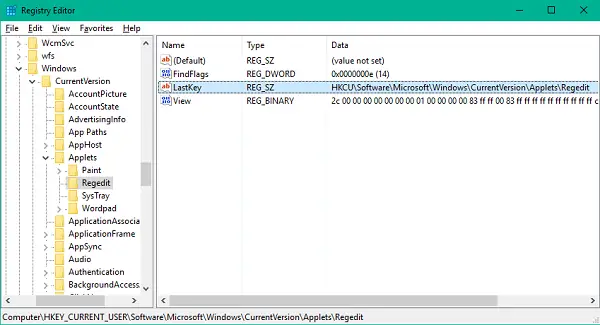UPDATE: Users of Windows 11/10 can now use the Address Bar to jump directly to any registry key.
Directly jump to any Registry key
Now, you might have noticed that whenever you open registry editor, it automatically lands on the registry key that was last viewed. That’s because the Registry Editor saves the last key at a separate location and it refers that location while launching the editor. When you want to open Registry Editor to any desired key path, the idea is to save this path in the value field of LastKey so that next time you open the Registry Editor, it launches at your desired key path. There are three ways you can jump directly to the desired registry key. Let us take a look at them.
1] Using a Batch Script
You can create a simple batch script and use it to jump to any registry key. Open Notepad, paste the below script text in it and save the file as regjump.bat at any location.
Now, copy the registry path that you want to navigate to and paste it in the command line prompt after launching the batch program. The program will set this registry path in the value field of LastKey and launch Registry Editor at your desired key path.
2] Using a VB Script
You can also use a VB Script to open Registry Editor at any key location. Just as above method, open Notepad and paste the below VB script in plain text format. Save the file as regjump.vbs at any location on your computer.
This script also follows the same approach where it assigns the absolute key path in the value field of LastKey and then opens registry editor at this location.
3] Using RegJump from Microsoft
If you want to save yourself from the extra labor of creating the script, you can take advantage of a small utility that is offered directly by Microsoft and is available for download at Microsoft website. Although, the basic functionality of this applet is still the same. It accepts the keys in standard form (e.g. HKEY_LOCAL_MACHINE) and abbreviated form (e.g. HKLM). To run the program, just launch the .exe file and run the command in below format:
You can also copy an absolute key path and just fire the regjump command which will take the path from the clipboard and launch registry editor at that location.
4] Use 3rd-party freeware called Registry Key Jumper
Registry Key Jumper is a portable freeware that simplifies navigation in the Windows registry. Simply copy a registry key and then click on Jump to Key to go directly to that Registry Key. It is available for download here. Hope you find this Registry Editor tip useful.