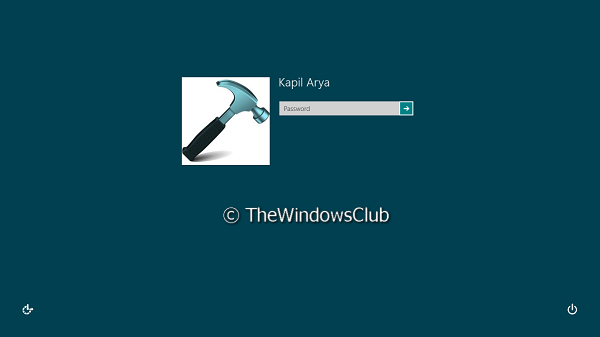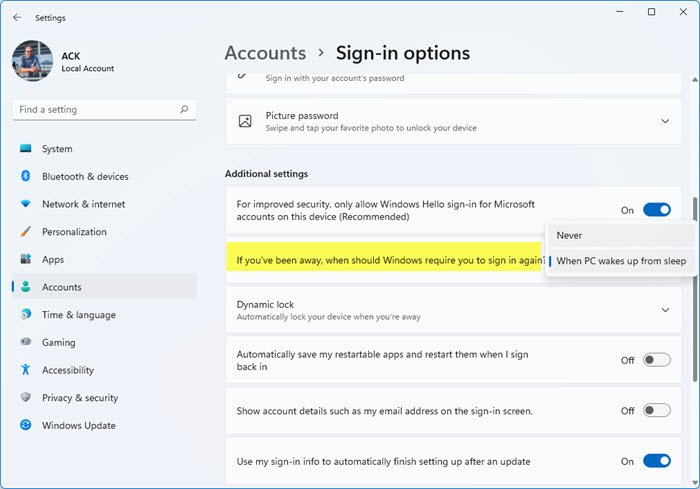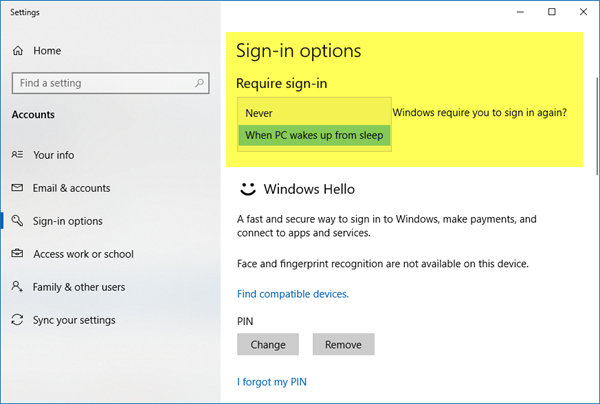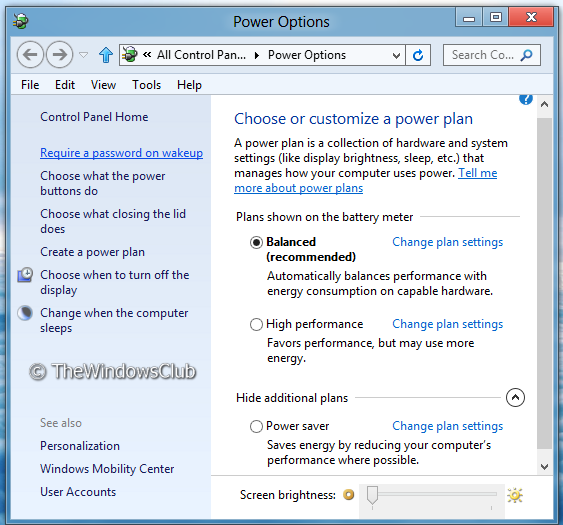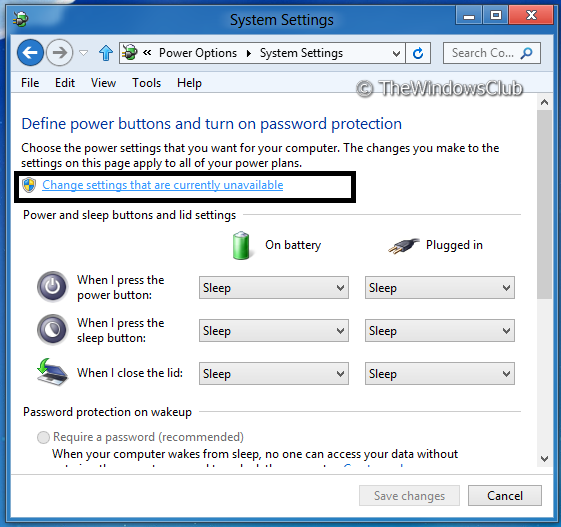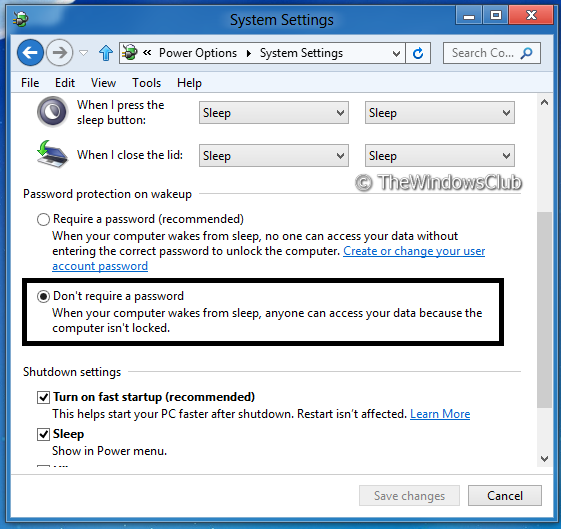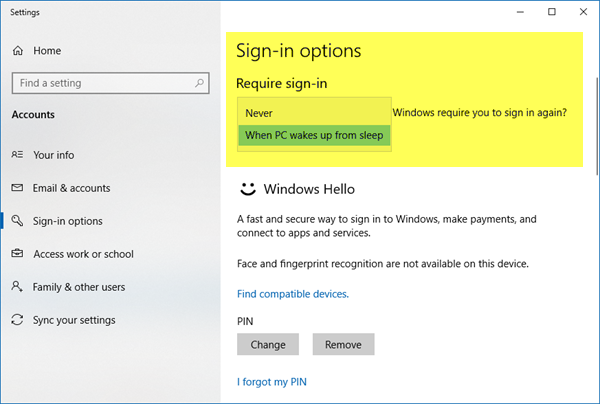Log into Windows automatically after exiting Sleep
While this is a good security measure, some of you may not want to be asked for a password, every time your computer exits the Sleep Mode. Let us see how to make Windows stop asking you for the password on each wake-up by configuring the options. To do that, follow these simple steps. In Windows 11, open Settings > Accounts > On the right side locate Sign in options.
You will see If you’ve been away, when should Windows require you to sign in again. Set it to Never. In Windows 10, you will have to open Settings > Accounts > Sign in options.
Under Require sign in, select Never. In Windows 8/7, using the Start Search, open Control Panel > All Control Panel Item > Power Options. 1] In the left panel you may click on Require a password on wakeup or on Choose what the power buttons do.
2] In the next panel, click on Change that settings that are currently unavailable.
- Moving on, see the Password protection on wakeup section. Choose the option Don’t require a password.
Finally, click on Save changes and it’s done. This will disable login after Sleep in Windows 10/8/7. Now-onwards whenever your system gets back to wake up, it won’t ask you to enter the credentials and will start from that stage where you left it.
NOTE: Please notice that modifying the above option will not make any effects on as usual login. It will configure the option only for after sleep or at wake-up condition. In that case, it’s not the same thing as this article indicates: I hope you enjoyed the tip! Now read: