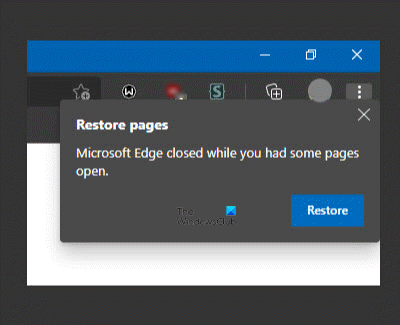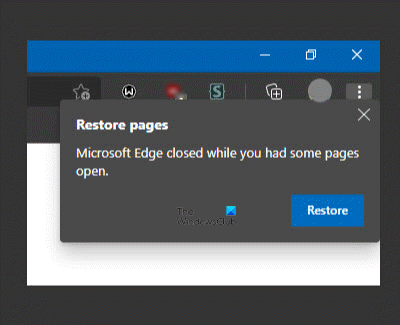The entire popup message reads like this-
Microsoft Edge closed while you had some pages open It comes with a Restore button allowing you to restore closed tabs and windows after a crash. However, let’s assume that this message has started appearing even without a crash and after randomly re-opening the browser on your Windows 10 computer. At such times, there is only one thing you can change. You need to disable the setting, which is responsible for launching Edge with previous tabs opened.
How to disable Restore Pages notification in Edge browser
To enable or disable this setting, you can use three different tools/panels – If you use the Registry Editor, don’t forget to create a System Restore point.
1] Use Edge Settings
Like Google Chrome, the Microsoft Edge browser has a dedicated settings panel containing all the options to customize it according to your requirements. Open the Edge browser first, click on the three-dotted icon, and select Settings from the list. Next, switch to the On startup tab on your left-hand side. Keeping you are getting this error message in mind, this setting must be set to Continue where you left off. If yes, select the Open a new tab option.
From now onward, you won’t see the Restore Pages popup window every time you re-open the browser.
2] Use Registry Editor
If Registry Editor has a specific REG_DWORD value named RestoreOnStartup, you might get the same issue. In other words, it enables Microsoft Edge to open or restore all pages from the last session. Therefore, follow the following steps to verify if the setting is disabled or enabled. Press Win+R to open the Run prompt, type regedit, and press the Enter button. Before seeing the Registry Editor window on your screen, you can find the UAC prompt, where you need to click the Yes button. After that, navigate to the following path- Here you can find a REG_DWORD value named RestoreOnStartup. If yes, double-click on it to set the Value data as 0.
Click the OK button. Alternatively, you can delete this REG_DWORD value as well. For that, right-click on it, select the Delete option and confirm the removal by clicking the Yes button. However, if you cannot find the Edge key, you can create it to enable Open a new tab setting. For that, right-click on Microsoft and select New > Key.
Name it as Edge. Then, right-click on Edge, select New > DWORD (32-bit) value, and name it as RestoreOnStartup.
Double-click on it, and set the Value data as 5.
Click the OK button to save the change.
3] Use Local Group Policy Editor
At first, you need to open the Local Group Policy Editor on your computer. For that, press Win+R, type gpedit.msc, and press the Enter button. Then, navigate to the following path- Computer Configuration > Administrative Templates > Classic Administrative Templates > Microsoft Edge > Startup, home page and new tab page Double-click on the Action to take on startup setting and choose the Not Configured option.
If the Enabled option is selected, expand the drop-down list, and choose the Open a new tab option.
At last, click the OK button to save the change. Hope these solutions work for you.