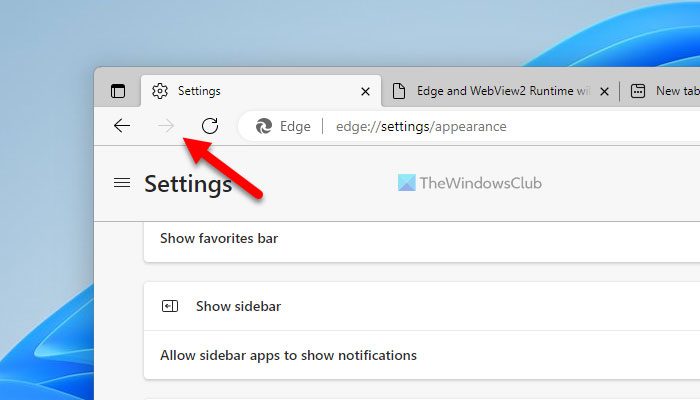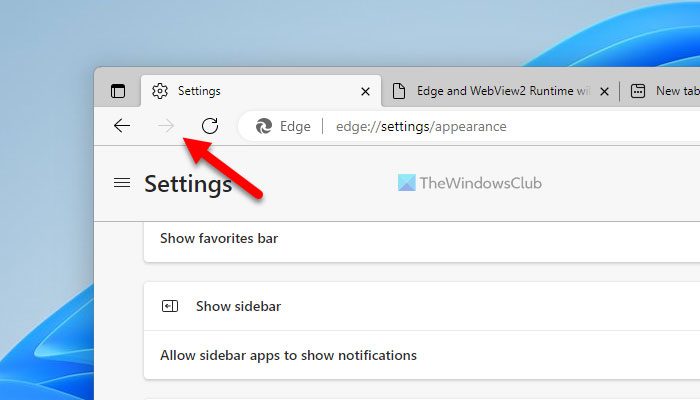Microsoft Edge is one of the best browsers that you can use on your Windows 11/10 computer. No matter whether you want to browse the internet, watch videos, read websites, play online games, or anything else, relying on the Edge browser could be a wise step for you.
By default, Edge displays only the Back button in the toolbar or before the address bar (in the top left corner). This button helps you go back when you have opened a page by mistake or you want to go back randomly from the current page to the previous page. However, there is no option to go forward. In order to do that, you must click on the same link as before that you used to open the recently closed page. At times, it could be troublesome for you. That is why you can enable the Forward button so that you can go forward to the same page in one click. The best thing is that you can turn on the Forward button using in-built settings.
How to enable Forward button in Microsoft Edge
To enable the Forward button in Microsoft Edge, follow these steps: To learn more about these steps, continue reading. To get started, you need to open the Microsoft Edge browser first. Then, click on the three-dotted button visible in the top-right corner, and select the Settings option. Once the Settings panel is opened, switch to the Appearance tab. Alternatively, you can also open the browser and enter this in the address bar: edge://settings/appearance Here you need to head to the Select which buttons to show on the toolbar section, where you can find an option called Forward button. By default, it is set to Show automatically. To change it, you need to expand the corresponding drop-down menu and select the Always show option.
That’s all! Now you can see the Forward button in the top left corner. If you want to disable or hide this button, you can again open the same setting and choose the Show automatically option.
How do I change Microsoft Edge settings?
To change the Microsoft Edge settings, you need to open the Settings panel first. For that, click on the three-dotted icon visible in the top right corner of the Edge window and select the Settings option. Next, you can find the option you want to change and make the change accordingly. No matter whether you want to change the Privacy and Security settings or anything else, you can do everything from the Settings panel. Read: How to set single or multiple homepages in Edge browser.