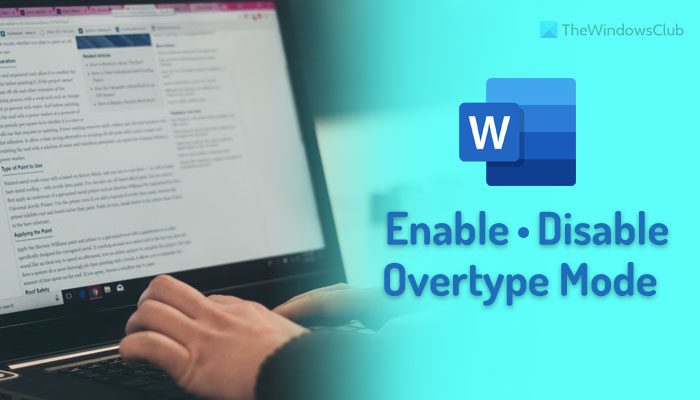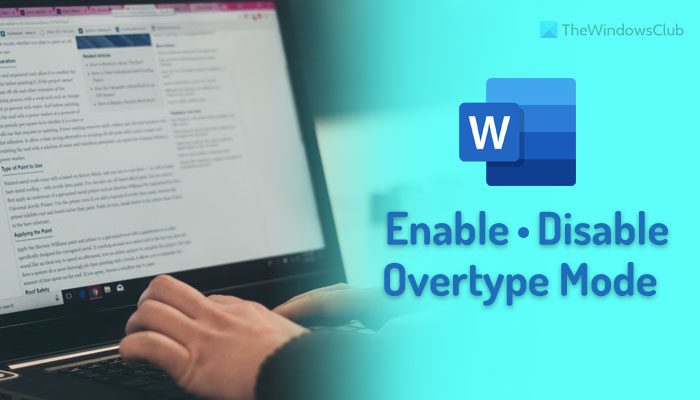What is Overtype Mode in Word?
Let’s say you have written a sentence in Word. If you want to add something in the middle of the sentence, you just need to place your cursor there and start typing. The word/s will be added continuously as it is the default setting. However, let’s say that you do not want to do as told before. Instead, you need to add new words and remove all the existing words as you type. In such situations, you need to enable overtype mode. Overtype mode helps you replace or remove the following words automatically as you start typing in the middle of the sentence or so. By default, this feature is not enabled since it may create a mess in your text. However, if you want to turn on the overtype mode in Word, here is how you can do that. Apart from enabling this feature permanently, you can use the Insert key to toggle this function in Word.
How to enable or disable Overtype Mode in Word
To enable or disable Overtype Mode in Word, follow these steps: To learn more about these steps, continue reading. First, you need to open Microsoft Word on your computer and click on the Options menu visible in the bottom-left corner. It will open the Word Options panel on your PC. If so, switch to the Advanced tab. Here you can find two settings:
Use overtype modeUse the Insert key to control overtype mode
If you want to enable the overtype mode permanently, you need to tick the Use overtype mode checkbox.
However, if you want to have an option to toggle this setting, you can utilize the Insert key. For that, you need to tick the Use the Insert key to control overtype mode checkbox. Finally, click the OK button to save the change. Note: If the overtype mode is creating a mess while typing and you want to disable this feature in Word, you need to head to the same window, Word Options, first. Then, go to the Advanced tab and remove the tick from those aforementioned checkboxes. That’s all! Hope this guide helped.
How do I stop text from overwriting?
You need to disable the overtype mode to stop the text from overwriting in Word. This feature is responsible for replacing your existing text with the new one. You need to follow these steps to disable or turn on the overtype mode. First, open Microsoft Word and click the Options to open the Word Options panel. Then, go to the Advanced tab and remove the tick from the Use overtype mode checkbox. Read: How to automatically create drawing canvas in Word
How do I turn off overwrite without Insert key?
Although it is possible to use the Insert key to toggle the overwrite or overtype mode setting in Word, you can turn this feature off permanently. You must open the Word Options panel and go to the Advanced tab. Then, find the Use the Insert key to control overtype mode setting and uncheck the corresponding option. Finally, click the OK button to save the change. Read: How to change Undo limit in Word document.