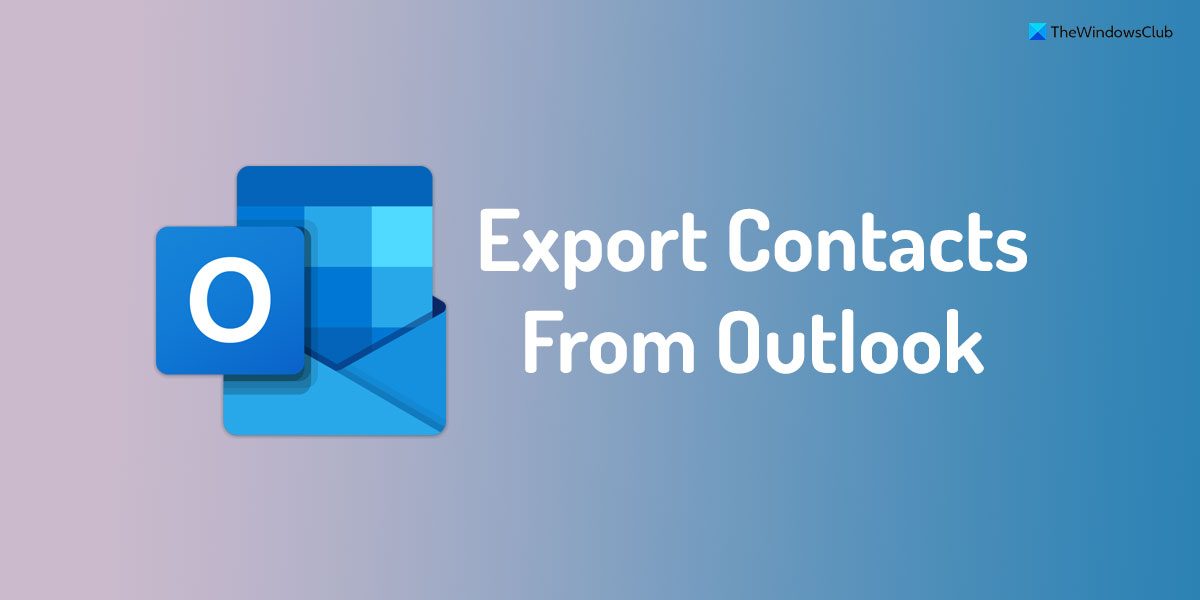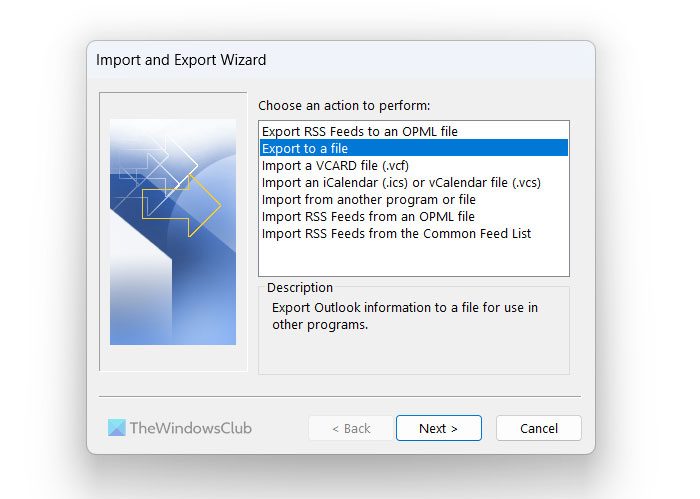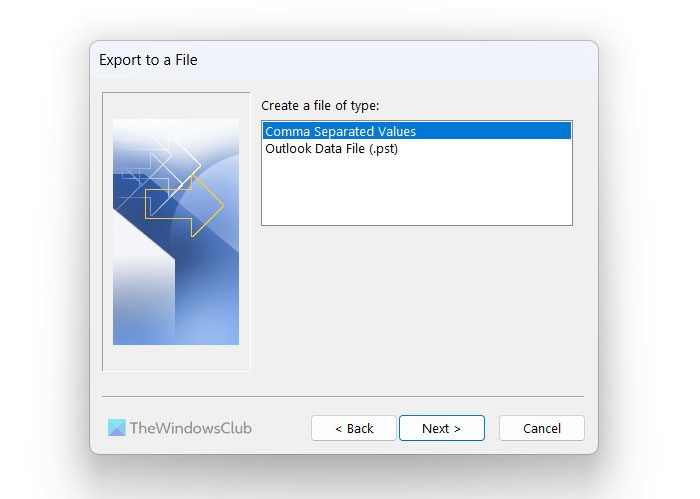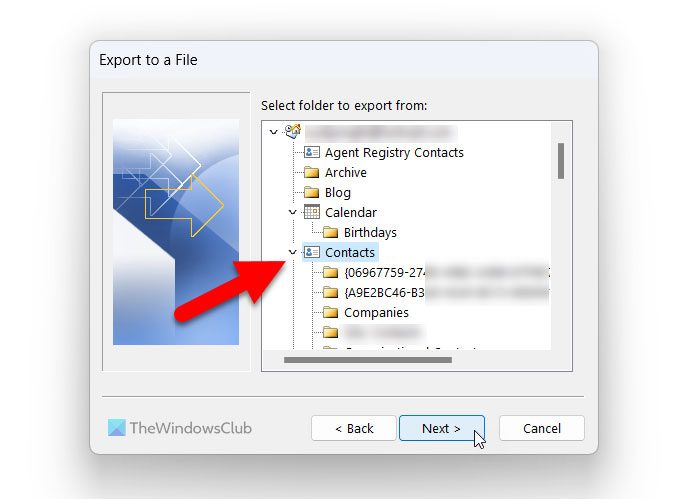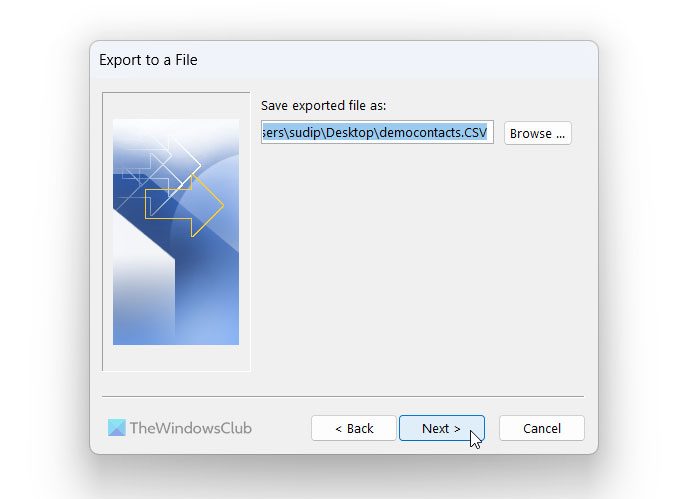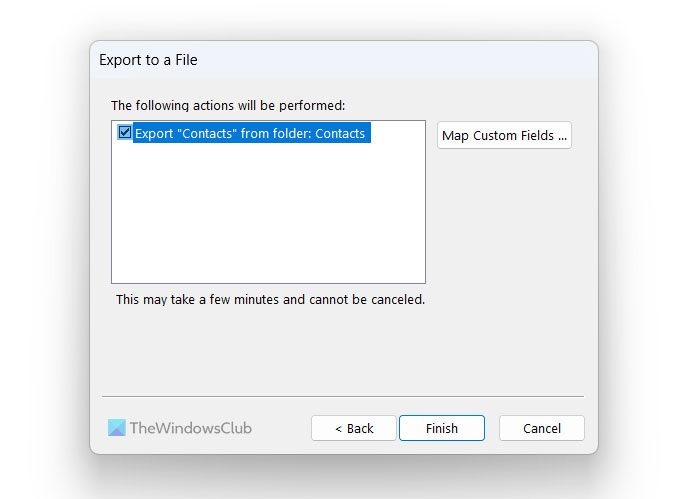How to export contacts from Outlook
To export contacts from Outlook, follow these steps: To know more about these steps, continue reading. To get started, you need to open the Outlook app on your computer and click on the File menu visible in the top-left corner. Then, switch to the Open & Export tab and click on the Import/Export option.
It opens the Import and Export Wizard panel on your screen. By default, the Import from another program or file option is selected. However, you need to choose the Export to a file option and click on the Next button.
Following that, you will get two options or file formats – CSV or Comma Separated Values and PST or Outlook Data File. You need to choose the Comma Separated Values option from the list and click on the Next button.
Then, choose the Contacts option from the wizard and click the Next button.
For your information, you can select various contact lists. However, as this guide is all about exporting all contacts, you need to choose the Contacts option instead of the contact list. In case you want to do that, you can expand the Contacts section to find the entire list. Then, you need to click the Browse button, choose a path where you want to save the file, and give it a name as per your requirements.
Finally, tick the Export “Contacts” from folder: Contacts checkbox and click the Finish button.
Once done, Outlook will export all the contacts to the selected location immediately and automatically.
Read: How to import Gmail contacts into Outlook
How do I export all my contacts from Outlook?
To export all your contacts from Outlook, you need to follow the aforementioned guide. For your information, and as said earlier, there is no need to opt for third-party services since Outlook comes with an in-built option to get the job done. For that, you need to open the Open & Export panel and find the Import/Export option. Then, you can choose between CSV and PST formats. Finally, you can choose the contacts you want to export from Outlook.
How do I export my entire contact list?
It is possible to export your entire contact list from Outlook using the above-mentioned steps. First, open the Import/Export panel and choose the format you want to export your contacts to. Then, select the Contacts option and choose a path where you want to save the file. Finally, confirm everything and click the Finish button to get the job done. Read: How to Import Contacts from People App to Microsoft Outlook.