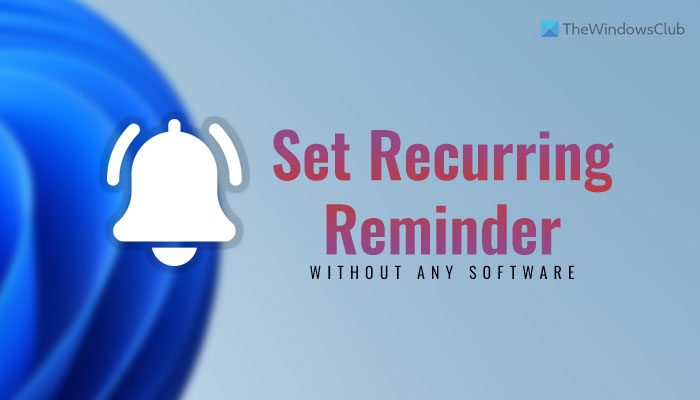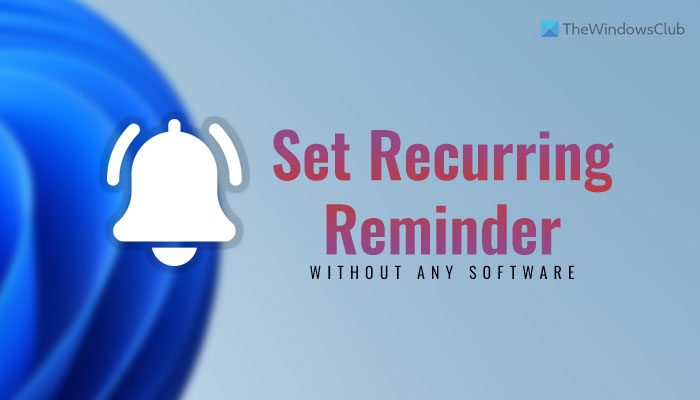Let’s assume that you want to show a message at a specific time so that you can remind yourself of something essential. There are multiple ways to do that. For example, you can use the Microsoft To Do app. However, if you do not want to use third-party programs and want to rely on in-built utilities, you can make use of Task Scheduler and Command Prompt.
How to set up Recurring Popup Reminders on Windows 11/10 without using any software
To set up recurring popup reminders on Windows 11/10 without using any software, follow these steps: Let’s check out these steps in detail. To get started, you need to open the Notepad and enter the reminder text in the following format: Then, click the File option and choose the Save as option.
Next, you need to save the file in the .cmd format. For that, enter a name with .cmd file extension, choose All files from the Save as type drop-down menu, select a location where you want to save the file, and click the Save button. Then, open the Task Scheduler on your computer and click the Create Task option visible on the right-hand side.
Enter a name and description for your task and choose Windows 10 from the Configure for menu.
Following that, switch to the Triggers tab and click the New button. From here, you need to choose the timing of your reminder. Let’s assume that you want to display the reminder every day. In that case, select the Daily option and choose the time as per your requirements.
Click the OK button and switch to the Actions tab. Click the New button, select Start a program from the Action menu, and click the Browse button.
You need to choose the .cmd file you created earlier. Once done, click the OK button twice to save the change. Now, you need to wait for the predefined time to get the reminder on your screen. Read: Free Appointment Reminder Software
How do I set a recurring reminder in Windows 11/10?
To set a recurring reminder in Windows 11 or Windows 10, you can take the help of the Command Prompt, Notepad, and Task Scheduler. The best thing is that you do not need to rely on third-party programs. Instead, you can use these in-built utilities to set the recurring reminder on your computer. Read: How to schedule a Batch File to run automatically in Windows
Does Windows have a reminder feature?
Although Windows 11/1- doesn’t have an in-built option to set a reminder, you can use the Cortana to get things done. However, Cortana uses Microsoft To Do to complete the task. If you do not want to go through all those things, you can follow the aforementioned guide to set a reminder. Whether you want to get the reminder daily, weekly, or one time, you can use the above-mentioned steps. Read: How to create and schedule a Task with Create Basic Task Wizard.