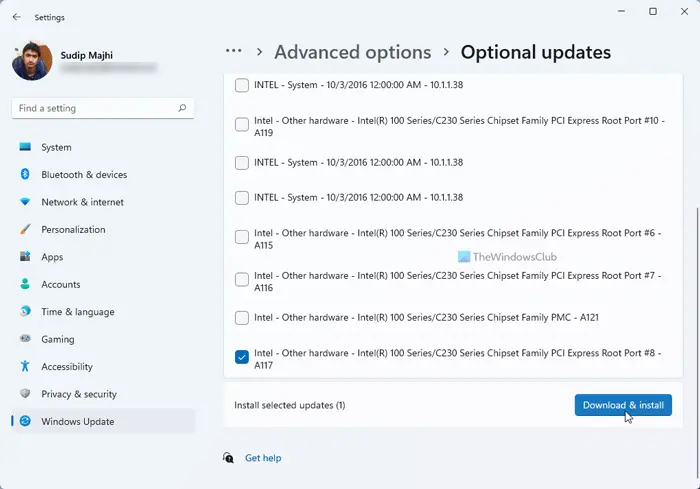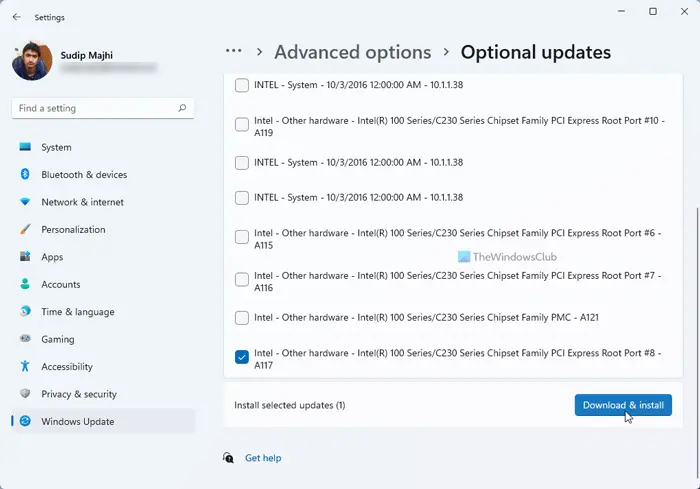How to update Network drivers in Windows 11/10
To update Network drivers in Windows 11/10, you have the following methods: To learn more about these steps, continue reading.
1] Using Windows Optional Update
It is probably the most efficient way to update network drivers in Windows 11. Whether it is a Wi-Fi driver or Ethernet driver, you can use the Windows Update to download and install the pending updates. The best thing is that you can download such updates manually. To update Network drivers in Windows 11 using Windows Updates, follow these steps:
Press Win+I to open Windows Settings.Go to the Windows Update tab on the left side.Click on the Advanced options.Click the Options updates menu under Additional options.Expand the Drivers updates section.Tick the checkbox and click the Download & install button.
It will start downloading and installing the update automatically.
2] Download from official website
If the aforementioned guide doesn’t work for you, there is one option left. You need to visit the official website, check if there is any update available, and download it. Following that, you can install the executable file like any other software. For your information, some manufacturers often provide some tools to check updates. For example, it is possible to search for available updates using the NVIDIA Control Panel. Read: Where to download Ethernet Drivers?
3] Use driver update software
If you have multiple pending updates and want to install them all at once, third-party software seems a better choice. Instead of choosing one driver at a time, you can choose all the pending updates and install them simultaneously. Some of the best free driver update software are Double Driver, Snappy Driver Installer, etc.
4] Using Device Manager
Earlier, Windows used to search for updates automatically. However, things are not the same now. Now, the Device Manager doesn’t search for pending driver updates. However, you can use the same to install a driver only if you have downloaded it from the manufacturer’s website. That said, you can use the Browse my computer for drivers option in the Device Manager to start installing the Network driver in Windows 11.
TIP: These posts will show you how to update Bluetooth drivers | Graphics Drivers.
How do I update my computer’s network driver?
To update your computer’s network driver, you have four options – use the Windows Updates, download from the manufacturer’s website, use a third-party driver download software, and use Device Manager. Depending upon the situation, you can use any of the aforementioned methods.
How do I download drivers for Windows 11?
To download drivers for Windows 11, you need to head to the official website of the hardware manufacturer. Whether it is a network driver, graphics driver, or anything else, all the manufacturers provide the required driver for all the hardware they build. That’s all! Hope this guide helped. Read: Fix Select the driver to be installed error during Windows installation.