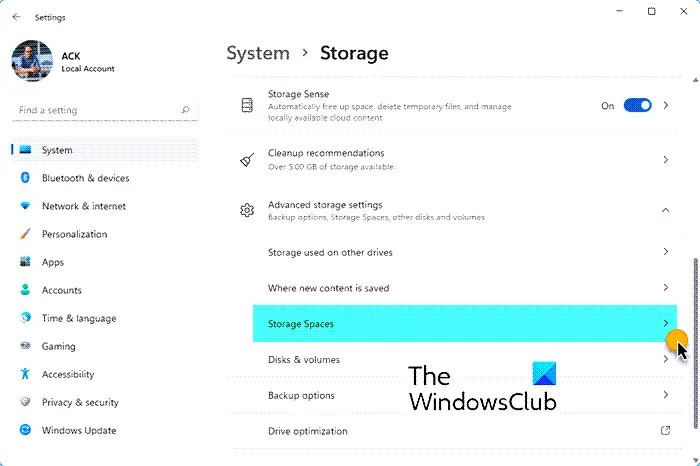Upgrade Storage Pool for Storage Spaces
We can upgrade Storage Pool for Storage Spaces in Windows 11/10 in 2 quick and easy ways. We’ll explore this topic under the methods outlined below in this section: Let’s take a look at the description of the step-by-step process in relation to each of the methods. Do note that, upgraded storage pools aren’t compatible with previous versions of Windows. Also, to upgrade a storage pool, you must be signed in as an administrator on your Windows 10 PC.
1] Upgrade Storage Pool for Storage Spaces via Settings app
To upgrade Storage Pool for Storage Spaces via Settings app in Windows 10, do the following:
Press the Windows key + I to open Settings.Tap or click System.Click on Storage on the left pane.Next, scroll down and click on the Manage Storage Spaces link on the right pane.
OR
Press Windows key + R to invoke the Run dialog.In the Run dialog box, type control and hit Enter to open Control Panel.From the top right corner of the window, set the View by option to Large icons or Small icons.Click Storage Spaces.Click the Change settings button, click on Yes if prompted by UAC.Click the Upgrade pool link for the storage pool you want to upgrade.Click the Upgrade pool button to confirm.Once done, exit Control Panel.
2] Upgrade Storage Pool for Storage Spaces via PowerShell
To upgrade Storage Pool for Storage Spaces via PowerShell in Windows 10, do the following:
Press Windows key + X to open Power User Menu.Tap A on the keyboard to launch PowerShell in admin mode.In the PowerShell console, type in the command below and hit Enter:
Make note of the friendly name of the storage pool you want to delete.Now, type the command below into the elevated PowerShell window and hit Enter. Substitute the
When prompted in PowerShell, tap Y on your keyboard and hit Enter to confirm.Exit PowerShell when done.
That’s it on the two ways to upgrade Storage Pool for Storage Spaces in Windows 11/10! Read next: How to optimize Drive Usage in Storage Pool for Storage Spaces.