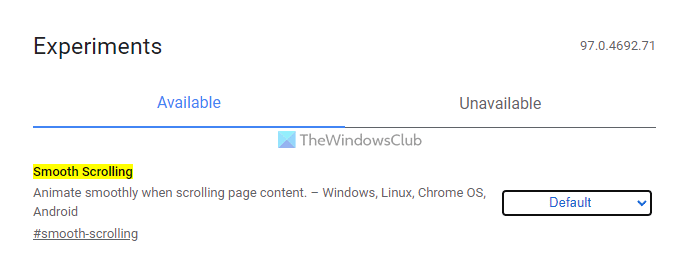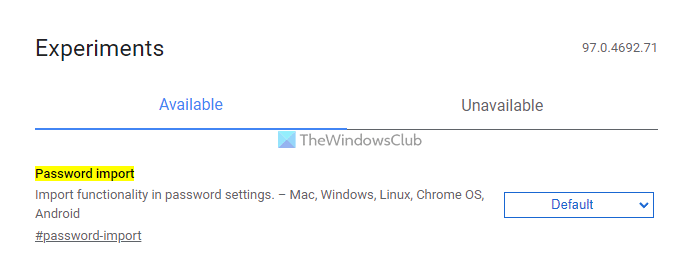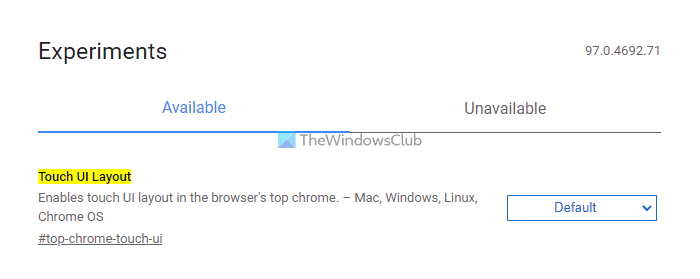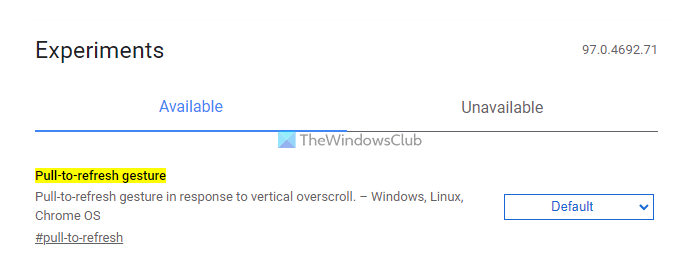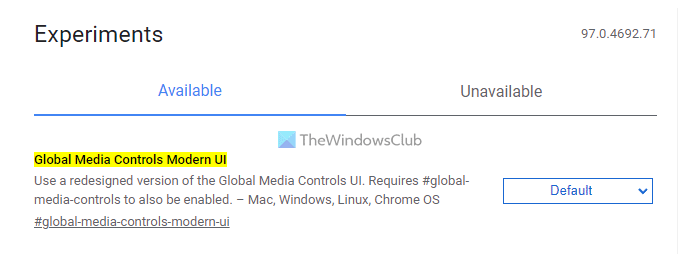Google Chrome is one of the popular browsers for Windows PC, and the credit goes to its diverse set of features. Only a few people know that Chrome has some hidden experimental features which are primarily still in beta. You can try out these features if you like laying your hands on under-the-hood developments. These empirical features include the functionalities being developed by Google and put in on Chrome for user feedback but not yet released for general availability. These features, when used in a cautious manner, can effectively improve your browsing experience. There are lots of amazing features for consumers to try out here. We’re going to list down the ten most useful and handy features you can enable using Chrome Flags. But before we jump on that front, let’s take a look at how to access Chrome Flags via its hidden configuration page.
How to access Chrome Flags
Before we get the ball rolling, it is important to note that these features are experimental which may behave differently at times. Quoting Google, To overcome any sudden change in browser behavior, you can turn off all these experimental features by pressing the Reset all button. Now, to access Chrome Flags, you simply need to put “chrome://flags” or “about://flags” in the address bar of your Chrome browser and hit Enter. This will open up the Chrome Flags page, where you’ll see several experimental features listed. There is a short description below each experiment, along with the supported platforms. When you scroll down to the bottom, you can see some of the features listed under a section named Unavailable Experiments, which is probably because of the missing support for Windows OS. To enable any feature, you need to click on the Enable button or select Enabled from the drop-down menu. Whenever you enable any setting, you’ll have to relaunch your browser for the changes to take effect.
Useful Chrome Flag settings
Some of the useful Chrome Flag settings are: To learn more about these Chrome flags, continue reading.
1] Smooth Scrolling
Smooth Scrolling Chrome flag helps you enable a better scrolling feature in the browser. If you have opened multiple tabs, you can certainly turn on this Chrome flag to get a better scrolling experience. It reduces the lag up to a point so that you can scroll through windows without any problem.
2] Auto Dark Mode for Web Contents
There are multiple ways to turn on dark mode in Google Chrome, and the best way is by using an extension. However, this Chrome flag helps you turn on the dark mode for all web pages. No matter which website you browse, you can find the dark mode across the web.
3] Parallel downloading
By default, Google Chrome prioritizes the download speed to the first file you started downloading. If you want to download multiple files simultaneously, it might be a problem for you. That is why you can enable this Chrome flag, which helps you download files parallelly.
4] Password import
By default, Google Chrome doesn’t allow users to import passwords. However, if you turn on this Chrome flag, you can do that without any problem. Although it is an experimental feature, you can use this functionality without any lag or issue. However, you must have a valid password file to import.
5] Enable Reader Mode
If you often read articles on the browser or start your day by reading news from various sources but often get distracted by annoying popups or advertisements, this Chrome flag might be handy for you. It turns on the reader mode so that you can read the original content on a webpage without any distractions.
6] Touch UI Layout
If you use Google Chrome on a touchscreen device, this Chrome flag will help you a lot. It is mainly for touch screen devices. In other words, you can find some space between two options; the user interface is much more optimized for touch screen Windows devices, etc.
7] Pull-to-refresh gesture
If you need to refresh a webpage, you can use the F5 key or the dedicated Refresh button in the browser. However, if you turn on this flag, you can refresh a webpage by pulling the screen from top to bottom. It will help you refresh the page within moments, although it is optimized for touch screen devices.
8] Omnibox switch to tab suggestions
It helps you enable URL suggestions so that you can search for a keyword on a particular website, which is already opened on your browser. Instead of clicking on the search bar, you can turn on this Chrome flag to search for any keyword on that website quickly.
9] Side panel
The Side panel flag helps you get a sidebar panel on the right side so that you can manage your reading list. Instead of clicking on the icon, you can use the sidebar panel to manage your reading list and bookmarks. It is quite handy when you have a big screen.
10] Global Media Controls Modern UI
Google Chrome has an in-built global media control panel, which helps you play or pause the playing audio or video file. However, if you want to use the modern user interface instead of the traditional UI, you can turn on this Chrome flag. Similarly, if you do not like to use the modern UI, you can disable this Chrome flag.
What are some useful Chrome flags?
Some of the most useful Chrome flags are mentioned in the article. For example, you can turn on Password import, Parallel downloading, Pull-to-refresh gesture, etc. However, it is suggested to check out almost all the other Chrome flags mentioned in the article.
What can I do with Chrome Flags?
Chrome flags are basically the experimental features that Google includes in the browser. Any user, even after being the Stable version user, can use these Chrome flags to test upcoming features. Google includes some beta features as flags that you can access from the chrome://flags window.
How do I get flags on Google Chrome?
To get flags on Google Chrome, you need to open the browser and enter chrome://flags in the address bar. It opens a panel where you can find all the latest Chrome flags in one window. Following that, you can turn on or enable any flag as per your requirements. Read next:
Chrome Flags tweaks for better user experienceList of hidden Google Chrome URLs
Let us know your thoughts in the comment section below.