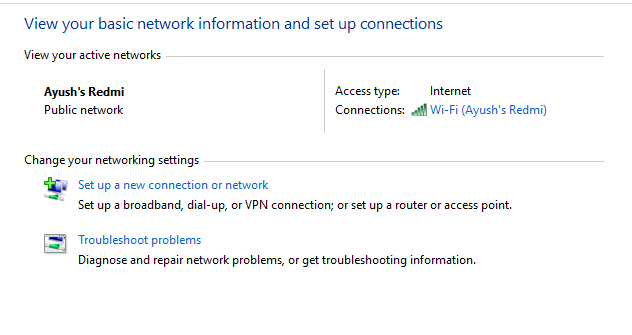Difference between Public Network and Private Network
Public Networks: These are the networks usually owned by a commercial chain-like or some malls and community centers. Here, you don’t want your machine to be visible to others or initiate any kind of data transfer with them, So when you mark a network as a public network, Windows turns off all Discovery features. Neither your device will be visible on the network, nor will you be able to see any other devices on the network. Even Homegroup feature won’t work when your PC is connected to a Public Network. This saves the machine from malicious attacks and defends it from attacks and threats over a network. Private Networks: These are the networks usually owned by an individual – usually located in Homes and Offices. On these networks, you would usually be free to keep your machine visible to others and even initiate a data transfer between devices on the common network. So, when you mark a network as a Private Network, Windows 10 enables all kinds of discovery features. Features such as Homegroup will be enabled by default for the user to take advantage of high-speed data transfer via LAN.
How to change Network Profile in Windows
You should probably set a network location when you sign-in to it for the first time. But in case, if you are not able to do so or things change at a later stage, you can still change your initial decision. To check if your network is Private or Public navigate to Control Panel\Network and Internet\Network and Sharing Center. Here, you have to check if your network location is set according to what you need right now. As seen in the snip above, my network is a Public Network. Hence, to change it to a Private Network I will have to change it’s Properties. Click on the Network Icon in the System Icons.
Now in the Network list, make sure that you are connected to the network whose type needs to be changed and click on Properties.
Now that will open a page inside the Settings app. And now, you can select whatever type of network you want it to be.
This was a brief overview of what are Private and Public networks and what you can do with them. Make sure that next time you are connecting to any network, you choose your configuration wisely. Read next: Ways To Change Network Status From Public To Private.