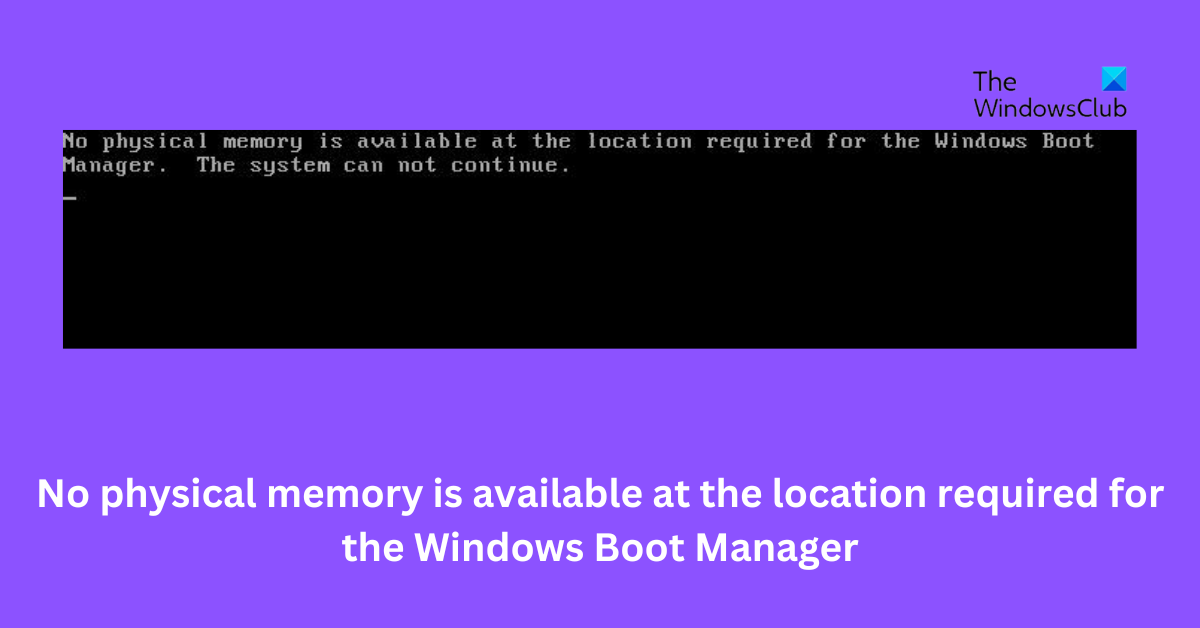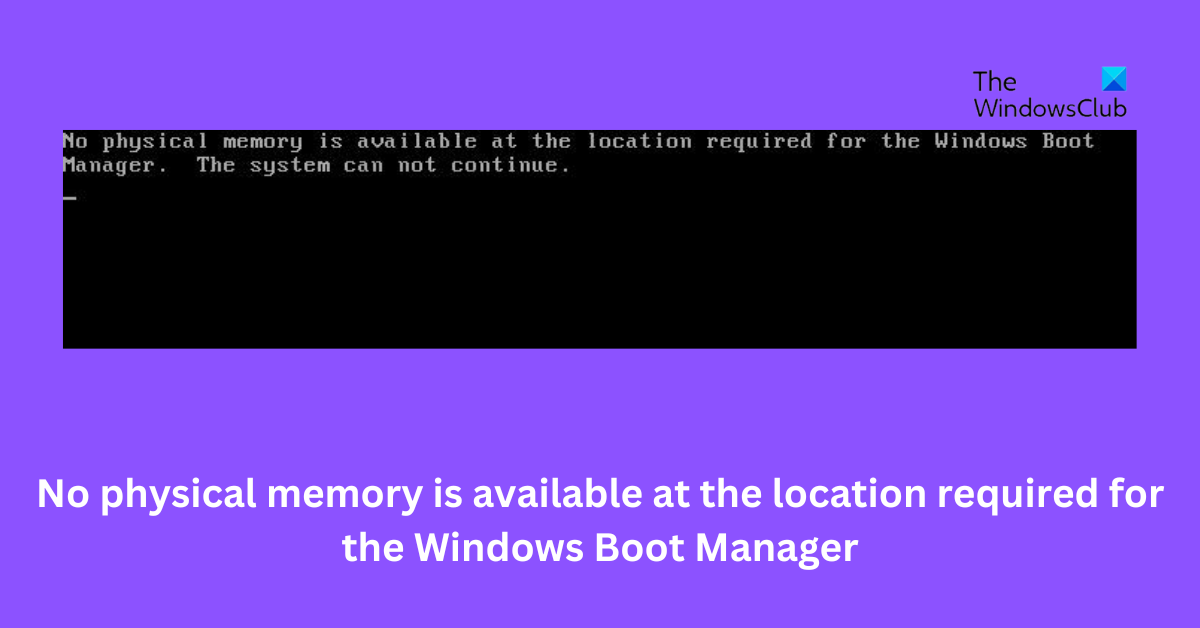Fix No physical memory is available at the location required for the Windows Boot Manager
If the System can not continue error keeps troubling you, follow these steps to fix it: Now, since you cannot boot Windows normally, you may have to try and boot in Safe Mode or into Advanced Startup options screen to be able to carry out the fixes. You will need to make use of the Command Prompt. For some strange reason if you can boot in Safe Mode but cannot access the Advanced Startup Options screen, when in Safe Mode, you may use the Command Prompt to boot Windows directly to Advanced Startup Settings screen.
1] Repair the Boot Manager
A damaged or corrupted Boot Manager is one of the main reasons why this error message may occur. Follow these steps to repair your Boot Manager.
Since you cannot boot Windows normally, you will need to press F8 while booting the system to the Windows Recovery Menu, then click on Troubleshoot > Advanced options to get into the Automatic Repair menu.
Click on the command prompt and type in the following commands, one after the other: Exit and now go ahead and reboot your system. In some cases, you may need to run some additional commands:
2] Run Startup Repair tool
The Startup Repair Tool automatically diagnoses and repairs complex startup problems. These diagnostics include analyzing startup log files to determine the cause of the problem. Follow the steps mentioned above to reach the Advanced options screen and then click on Startup Repair. Once done restart your PC and check if the issue is fixed.
3] Troubleshoot using Safe Boot
Performing a Safe Boot ensures the operating system loads with minimal system files and device drivers. No programs or add-ons run in Safe Boot mode. Here’s how you can perform a safe boot:
4] Roll back Windows Update/Upgrade
If the issue occurred after Windows Updates, you might consider uninstalling the Update. To uninstall an update, follow these steps:
5] Update BIOS
If none of the above steps were able to help you, update the Motherboard’s BIOS. It’s possible an outdated or corrupted BIOS is the real culprit. On updating the BIOS, your PC should start functioning normally. Fix: Error 0x80370102 The Virtual machine could not be started because a required feature is not installed
How do you fix not enough physical memory is available to power on this virtual machine with its configured settings?
To fix this, you need to shut down unnecessary applications and services. Doing so will free up enough memory to launch Virtual Machine. But if you could switch on the virtual machine in the past, try rebooting the host computer. Rebooting the host device can allow you to use more memory than specified. Read: The Virtual Machine Management service encountered an error while configuring the hard disk.
How do I fix insufficient physical memory?
As we know, insufficient physical memory can lead to slow performance on VMWare Virtual Machine. These are usually caused by memory shortages, updated configuration, and system glitches. You can fix these by running VMware as an administrator and update it to the latest version.