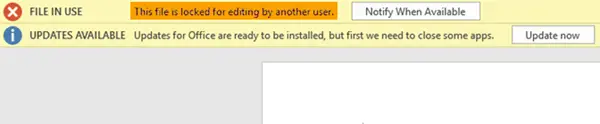The cloud storage service integrates with Microsoft Office and allows users to create office folders, edit Office documents online and share them. But at times you may find yourself facing problems opening the documents in a cloud platform. Opening a documents file in OneDrive could display a message like:
The file is locked for editing by another user
This error usually occurs if the Office document which you were using was not closed properly or if the document is already open and is running in the background. The error message also occurs if the file is collaborated and shared on a network and if it’s open and being used by another user. In this article, we discuss steps to resolve this issue. If you find that your OneDrive file is locked for editing or for shared use, then this post will show you how to unlock the file, and make it accessible again. But before troubleshooting makes sure that the document is not being used by another user over a network. Also if the document is being used by some other user make sure that you open the file in Read-only format.
OneDrive file is locked
To fix The file is locked for editing by another user in OneDrive error, follow these steps: To learn more about these steps, continue reading.
1] Delete the Owner file
When a user creates and saves the documents, an owner file is automatically created. This file is a temporary file that stores the login name of the user using the document. The owner file has a file name preceded with symbols like the tilde (~) and dollar sign ($). The owner file is present in the same folder that contains your document that is locked. Open File Explorer. Locate and browse to the folder containing your desired file which shows an error message when you open it. Now search and locate the Owner file which is preceded by sign ~ followed by $ and the name of the file. Right-click and select Delete. Now open the same document. If the above solution does not resolve the issue, try closing all the documents instances.
2] Terminate all the Office file instances
Press the keyboard keys Ctrl+Alt +Delete and click on Task Manager. Go to Process tab and search for Winword.exe in case of a Word file. Right-click on it and click on End Process from the drop-down. Now go to Files and click on Exit. Open your document and see.
How do I unlock a file to edit in OneDrive?
There is only one way to unlock a file to edit in OneDrive. If the file is created by you, you can click the Unlock or Edit button. However, if you are not the owner of a certain file, you must delete the temporary file that stores the user data. The name of such a file starts with ~ or $, and you can find it in the same directory where you stored the original file.
How do you unlock a file that is locked by another user?
To unlock a file that is locked by another user, you need to delete the temporary file that contacts the original user data. In general, such a file starts with ~ or $ in the name. You need to find the file and delete it from your computer. Alternatively, you can terminate all the Office file instances to get rid of this issue. This should help! Read: How to unlink, exclude or remove a folder from OneDrive