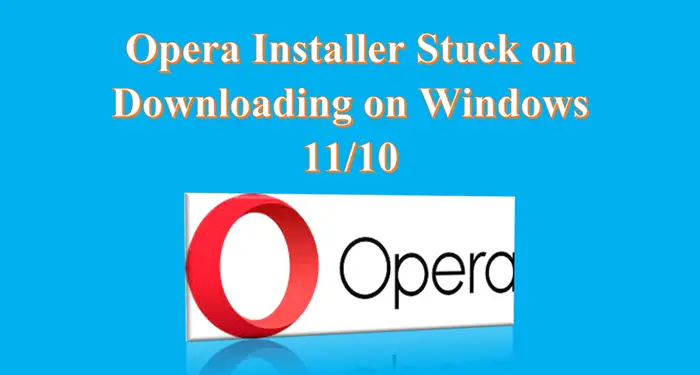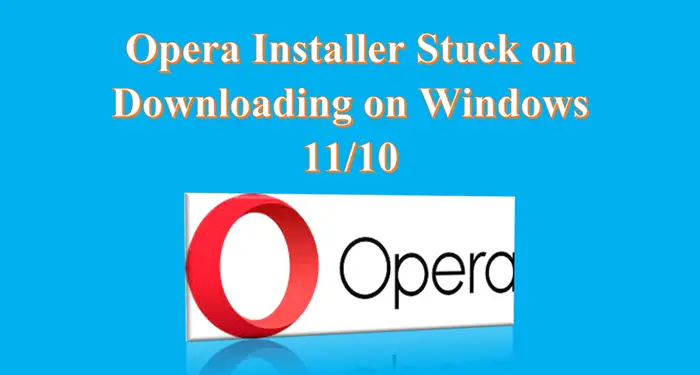Opera Installer stuck on Downloading on Windows 11/10
There are various methods that can be used to fix the No Network Connection error in Opera Installer problem. These are: Let’s look at these methods one by one.
No Network Connection error in Opera Installer
1] Download the Opera software from the original source
Many users use third-party sources to download Opera software due to which they have to face this problem. So, to avoid this problem, I would recommend that you should always download its latest version from the official website of Opera. Click on the download for downloading the Opera from its official website and save it on another location – may be your desktop, and then run it from there.
2] Try to use a different network
If you are using your home network to download Opera and still your Opera is getting stuck on downloading., you should use a different network because sometimes using a different network can help with this problem. When you switch to a different network it will download without any error or issues. Remember if you are using an Ethernet connection setich to a WiFi network (or vice versa) and see if that helps.
3] Use Opera offline installer
The offline installer doesn’t use the internet connection to download files. So, you can install the browser without any issues. Follow the below steps to use an offline installer. The offline installer has already all the necessary files for the installation. So, it doesn’t need to download anything.
4] Download it from Opera’s FTP server
For downloading it just click on Opera’s FTP server or you can even follow the below steps to download it from Opera’s FTP server. I hope, the above steps will resolve your problem.
5] Temporarily disable the firewall on your computer
Sometimes your antivirus and firewall settings can prevent you from downloading opera. So, follow the below steps to disable the firewall on your computer. Note: Turning off the firewall isn’t recommended, so be sure to turn it back on after using this method.
Why is Opera not downloading files?
This problem may come when the ad-blocker is enabled because it prevents some files from downloading. So, disabling the ad-blocker may solve the issue. Also, a built-in VPN can also prevent downloading files, so try downloading files after disabling these features. Read: Opera Fatal error upon loading installer executable
How do I install Opera on Windows 11/10?
If you want to install Opera on Windows 11/10, just follow the below easy steps. Read: Opera GX installer not working on Windows PC
Why is Opera GX stuck on downloading?
There are many reasons why Opera GX is stuck on downloading. These are: The above issue is not specific to Opera, as many users also reported that their Opera GX is not opening on Windows 11/10. If you also have this problem then follow the below article. Read: Opera GX not opening on Windows 11/10.