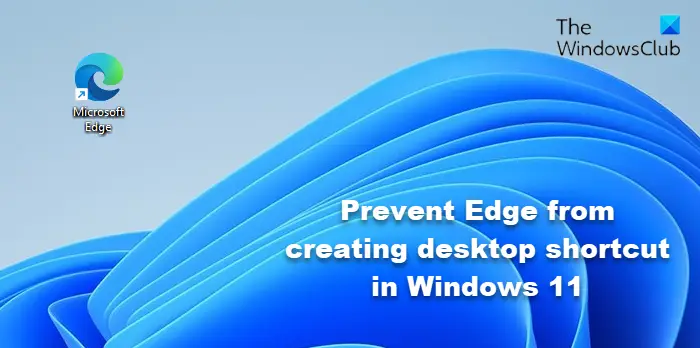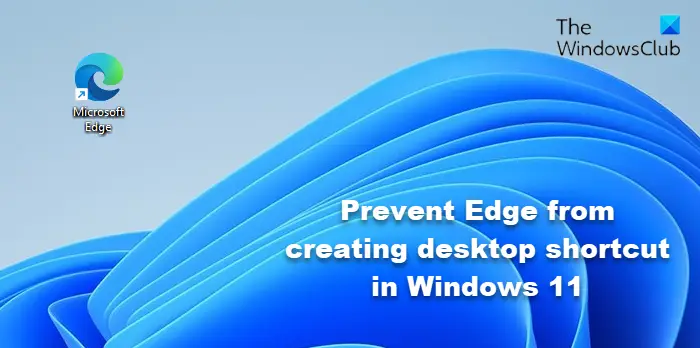Edge icon keeps reappearing on desktop
Whenever you update your Edge browser, it will recreate and place its icon on your desktop. The idea behind this is that Microsoft wants to push you to use its browser. While you can simply right-click on it and select Delete, this can get irritating if it happens frequently. If you wish, you can prevent this from happening.
Prevent Edge from creating desktop shortcut in Windows 11
If the Microsoft Edge icon keeps reappearing on your desktop, then to stop Edge from creating a desktop shortcut in Windows 11, you will need to edit the Registry as follows:
Create a system restore point first.Now using Start search, type regedit and hit Enter to open the Registry Editor.Using its address bar, go to the following location:
Right-click on Microsoft and Create > New > Key, and name it as EdgeUpdateNow select EdgeUpdate and then on the right side, right-click > New DWORD (32-bit)Name it CreateDesktopShortcutDefault and give it a value of 0.Create one more new DWORD, name it RemoveDesktopShortcutDefault and give it a value of 1.Click OK and exit REGEDITRestart your computer.
Alternatively. open a new Notepad text file and copy-paste the following code: Save it as a .reg file; e.g. as StopEdgeIcon.reg. Then click on it to add its contents to your Windows Registry. To reverse the changes, delete the created Registry keys or go back to the created Restore point. Let us know if this works for you. BONUS TIP:
Newly installed or updated software tend to create desktop icons. You can use this free tool called Desktop Maid to monitor your desktop and automatically move any newly detected shortcuts into its JunkBin folder. You can always restore and exclude any shortcuts that it deleted so you can keep your desktop exactly how you like it. You can download it here.
How do I remove default desktop icons?
To remove the default desktop icons in Windows 11, Go to Windows Settings (Win + I) > Personalization > Themes. Under Related settings, locate and click on Desktop icon settings. It will open another window where you can select which desktop icons can appear or not. Once you make your choice, click on the Apply button, and the icon/s will disappear.
How do I stop people from creating shortcuts on my desktop?
To stop users from creating, adding or deleting desktop icomns, open Group Policy Editor and navigate to the following path:
User Configuration> Administrative Tools > Control Panel > CustomizationSelect Personalization and, in the right pane of the window, double-click the Prevent desktop icons from changing policy.To enable desktop icon change: Not configured or disabled.To disable changing desktop icons: EnabledClick Apply > OK
Read: Create a shortcut to open Microsoft Edge | Firefox | Google Chrome browser in InPrivate mode.