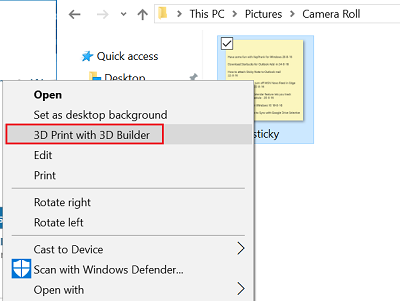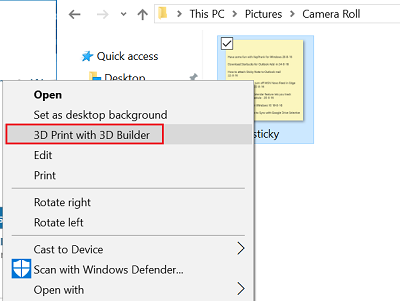3D Builder is a cool application that has many uses. For example, it allows users to view, capture, personalize 3D files by embossing their name or do more. But its addition as an entry to the context menu is not at all desired – especially if you have no use for 3D Builder. Whenever you right-click or press and hold on .bmp, .jpg, and .png files, you will find the option being displayed. Is there any way to get rid of this feature from the context menu? Certainly, there is! Here’s how to remove the “3D Print with 3D Builder” entry from Windows 10 Context Menu. Some users have reported that even after uninstalling 3D Builder, the context menu items continue to remain. If you face this issue and would like to remove this item, then here’s how to remove the “3D Print with 3D Builder” entry from Windows Context Menu.
Remove 3D Print with 3D Builder context menu item
The method involves using Registry editor. So before you begin, create a system restore point first or backup your Registry. having done this, Run regedit to open the Registry Editor. Go to the following Registry key:
Once there, in the left pane, look for the T3D Print subkey. Right-click on it and select Delete. Repeat the above-mentioned steps for the following entries too – ie. delete the T3D Print subkey here: You should no more see “3D Print with 3D Builder” option being displayed in the Windows context menu. While the application features model visualization options and the ability to print to a 3D printer that has a Windows-compatible printer driver, its context menu entry serves little purpose if you do not use this app.