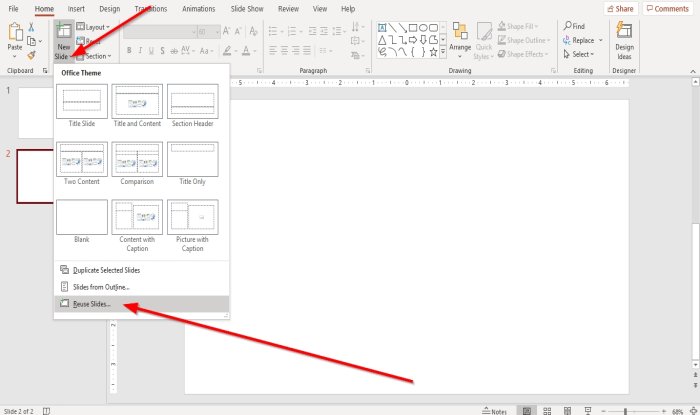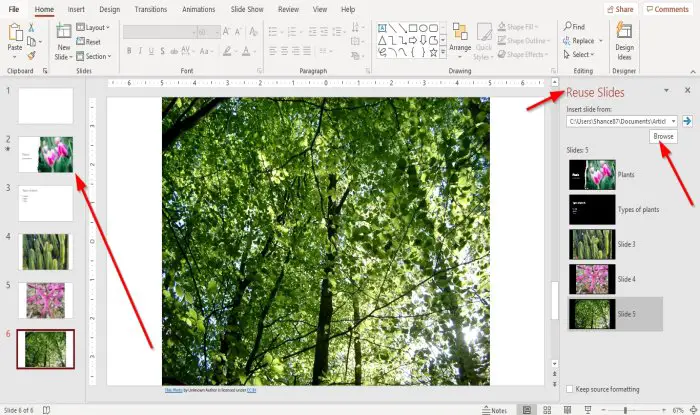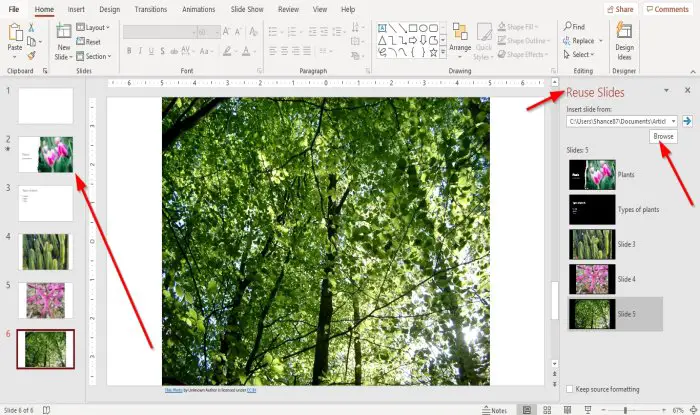How to copy slides from one PowerPoint to another without losing formatting
In older versions of Microsoft PowerPoint, there used to be features that will enable you to store saved slides in a library and reuse saved files from the library, but not available in Microsoft PowerPoint 365. In PowerPoint slides are layouts that can be customized to display data for your presentation. There are various slides offered in PowerPoint and each as a purpose for your presentation. These slides are title, title and content, section header, title only, content with caption, and more.
Reuse slides from a saved PowerPoint presentation
Open PowerPoint.
On the Home tab, click the New Slide drop-down arrow in the Slides group. In the drop-down list, select Reuse Slides.
A Reuse Slides pane will appear on the right. In the Reuse Slides pane, click the Browse button. A Browse dialog box will open, select the PowerPoint presentation you want, then click Open. The Slides from the presentation you selected will appear in the Reuse Slides pane. On the Reuse Slides pane, click the slides you want in your current presentation. Once you select the slides, you need they will appear on the Slides navigation pane on the left. Close the Reuse Slides pane, and make changes to your slides if desired. We hope this tutorial helps you understand how to insert Reuse Slides in PowerPoint; if you have questions about the tutorial, let us know in the comments. Also read:
How to create a textured slide background in PowerPointHow to change the Slide size and orientation in PowerPoint.